WorldShare Record Manager release notes, May 16, 2024
Release Date: May 16, 2024
Introduction
This release of WorldShare Record Manager provides two new features in addition to three bug fixes. These features will help you manage more complex workflows, including:
- The ability for OCLC Meridian users to create WorldCat Entities linked data from Record Manager and insert linked data identifiers in bibliographic records within your cataloging workflow.
- Expanded searching of WorldCat Entities and functionality for inserting linked data identifiers in bibliographic records
- Organization entity type can now be searched and inserted in 110, 610, and 710 fields
- Agent, Person, and Family entity types are now searched and inserted in 100, 600, and 700 fields
- Inserting Work entity type in 758 fields populates additional subfields
- Bug fixes
- Exported records did not show up in export lists if the export list name had trailing spaces
- Empty subfields in LHR constant data records were showing as "|BLANK|"
- Barcodes ending with a "%" character were not found when searching in WorldShare Circulation
New features and enhancements
Create WorldCat Entities from Record Manager (OCLC Meridian users)
The ability to insert a WorldCat Entity (subfield $1) was released in January 2024 for all cataloging users. Now, OCLC Meridian users can create a new entity when creating or editing a bibliographic record in the MARC21 bibliographic editor, eliminating the need to switch interfaces and minimizing cataloging workflow disruptions.
In order to create new entities you need to have an OCLC Meridian subscription and have one of the following roles assigned to your WorldShare account:
- Entity Management Admin
- Entity Management User
The following entities can be created in Record Manager for these bibliographic fields:
| MARC bibliographic field | Entity type | Entity subtype |
| 100, 600, 700 | Agent |
|
| 110, 610, 710 | Organization | |
| 647 | Event | |
| 651 | Place |
|
Create WorldCat Entity option under the Edit menu or the right-click menu
When your cursor is in a 100, 110, 600, 610, 647, 651, 700, or 710 field and you either expand the Edit menu or open the right-click menu options in the MARC21 bibliographic editor, you will see the option to "Create WorldCat Entity" in the drop-down menu. This option is disabled if your cursor is in any other field.
Edit menu with the new "Create WorldCat Entity" option:
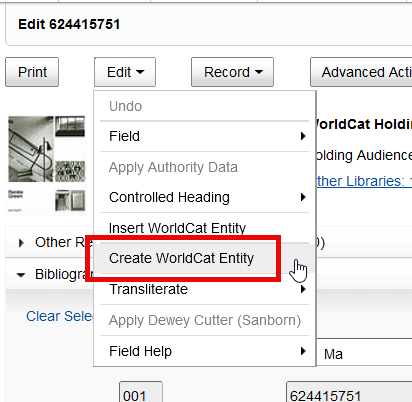
Right-click menu if the cursor focus is in one of the above listed fields:

Open the "Create WorldCat Entity" dialog
You can create a new WorldCat Entity by selecting the "Create WorldCat Entity" option under the Edit menu or the right-click menu as described above. Or, you can click on the "Create WorldCat Entity" button within the "Insert WorldCat Entity" dialog (e.g. when you have searched for an entity but haven't found one). In that case, you don't have to leave the dialog but can directly click the button to open the "Create WorldCat Entity" dialog.

Create a WorldCat Entity dialog
The "Create WorldCat Entity" dialog will display the appropriate entity type and applicable entity subtype options based on the bibliographic field where the creation is initiated. For example, when creating an entity from the 100 field, the dialog will show the entity type as Agent with entity subtype options available in a dropdown menu.
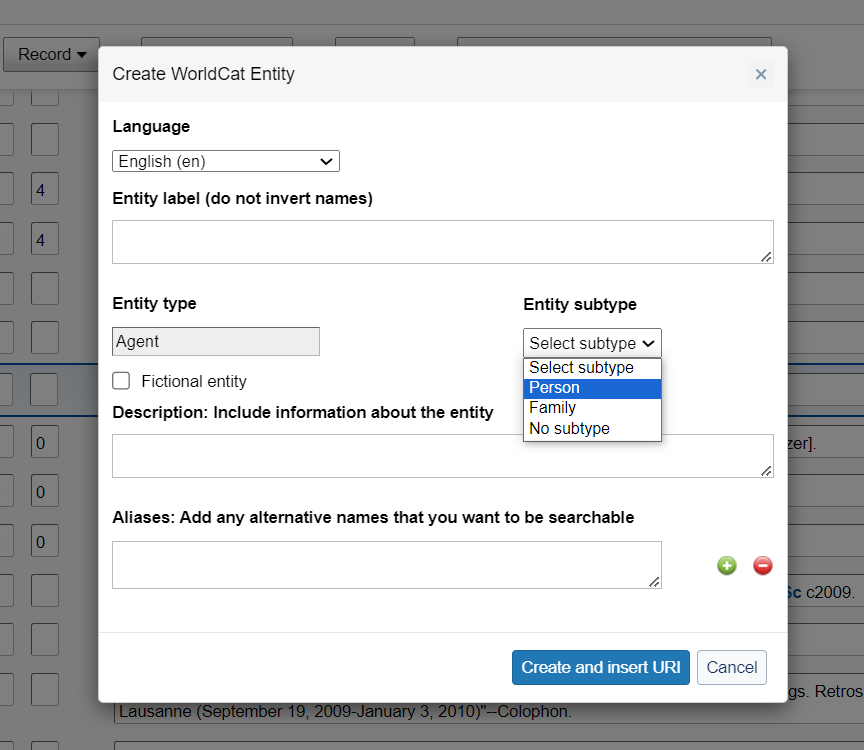
- Select the Language of entity, this is the language you are using to create the entity. (Available languages at release are English (en), Spanish (es), French (fr), German (de), Dutch (nl), Italian (it), Korean (ko), Japanese (ja), Chinese (Mainland) (zh-cn), and Chinese (Taiwan) (zh-tw). Additional languages will be added in a future release.
- The Entity label is the name of the entity. When entering a name, do not invert the name e.g. use Renée Green instead of Green, Renée.
- Select the Entity subtype from the available options in the dropdown menu.
- Select the Fictional entity checkbox if the entity you are creating only exists as an element of a narrative work. (Optional)
- In the Description text box, include a brief general description of the entity you are creating.
- In the Aliases text box, enter any alternative aliases associated with the entity. Add and remove aliases by clicking the plus and minus icons next to the text box.
- Dates depend on the entity type and entity subtype selected. Select a option (e.g. Date of birth), date format (Year, Year/Month, Year/Month/Day) and enter the date.

Once you have finished entering data for the entity, click the "Create and insert URI" button.
If needed, the dialog can be closed at any time by clicking on "Cancel". The dialog does not retain any data entered in it. If the dialog is closed before the "Create and insert URI" button is clicked, all data entered will be lost.
Create and insert URI
After clicking the "Create and insert URI" button in the "Create WorldCat Entity" dialog, the dialog will close and the identifier (URI) for the created entity will be inserted into the bibliographic record.
It can be added to a field that is either controlled to an authority file or uncontrolled. Add or replace your bibliographic record to retain the $1 in the record in WorldCat.
WorldCat Entity identifiers display in the $1 field as clickable links that will open in a new browser tab and take you directly to WorldCat Entities to view the entity. Sign in to OCLC Meridian to work with the entity further.
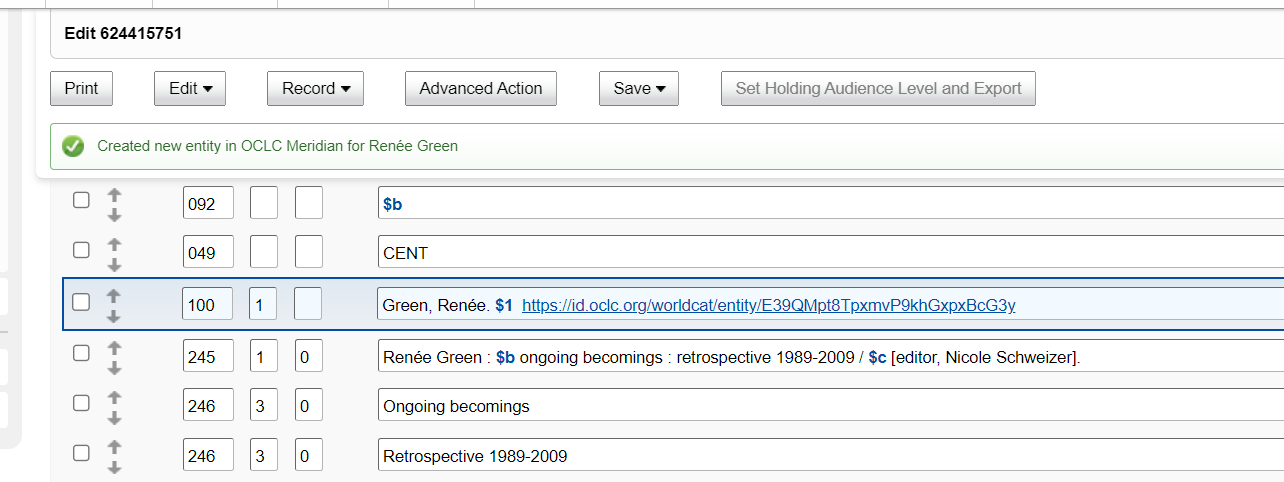
Updates to insert WorldCat Entities in bibliographic fields
Organization entity type in 110, 610, and 710 bibliographic fields
The ability to insert a WorldCat Entity (subfield $1) was released in the January 2024 release for all cataloging users and has been expanded to the 110, 610, and 710 fields to insert the organization entity type.
When your cursor is in a 110, 610, or 710 field and you either expand the Edit menu or open the right-click menu options in the MARC21 bibliographic editor, you will see the option to "Insert WorldCat Entity" in the dropdown menu.
Once you click the "Insert WorldCat Entity" option a dialog window opens. The text of the field you were coming from (e.g. the organization name) is automatically carried over into the search term box and the search for that search term is completed in WorldCat Entities.

You can now click on "Select Entity" if you want to insert the identifier (URI) for the entity into your bibliographic record.
Agent, Person, and Family entity types are now searched and inserted in 100, 600, and 700 bibliographic fields
When your cursor is in a 100, 600, or 700 field and you use "Insert WorldCat Entity" in the MARC21 bibliographic editor, the entity types Person, Agent, and Family are now returned in the entity search results to select.

Insert Work entity type in 758 field bibliographic field
You can now add Work entity types in the 758 field in a bibliographic record and additional subfields for the field will populate after you search and insert the Work WorldCat Entity.
When your cursor is in a 758 field in the MARC21 bibliographic editor and you use the "Insert WorldCat Entity" option, you will type in the work you are searching for and click "Search".

Once you click on "Select Entity", the "Insert WorldCat Entity" dialog will close and the 758 field will be populated with the $i hasWork:, $a for the work title and type, $1 for the identifier (URI) of that entity, and $4 https://id.oclc.org/worldcat/ontology/hasWork.

Bug fixes
Exported records did not show up in export lists if the export list name had trailing spaces
You can now use export lists that have trailing spaces in the name. Previously, users reported that if their export list name had trailing spaces, the records that were sent to the list did not appear. This has been corrected and the records will show on export lists with trailing spaces in the name.
Empty subfields in LHR constant data records were showing as "|BLANK|"
You will now no longer see "|BLANK|" in LHR constant data records with empty subfields. Previously, "|BLANK|" appeared in your LHR constant data records if there was no data in the subfield.
Barcodes ending with a "%" character were not found when searching in WorldShare Circulation
You can now search for barcodes that contain a "%" character using the "Enter barcode" input box in WorldShare Circulation. Previously, you would see a server error.
Important links
Post-release sessions
To help you become familiar with the new features, the following pre-recorded video is available: Record Manager Release Overview Session, 16 May 2024. It's also available in the Community Center.
WorldCat Validation release notes
WorldCat Validation release notes provide current OCLC-MARC updates; changes to tagging conventions and coding practices for Bibliographic, Authority, and Holdings records; and new MARC codes.
Virtual AskQC office hours
Join OCLC Metadata Quality staff to discuss WorldCat quality issues and cataloging questions. Visit AskQC for information about upcoming office hours, previous office hour recordings, and supporting materials.
OCLC cataloging community meeting
This virtual OCLC community event provides an opportunity to hear about important work by community members and learn about OCLC cataloging and metadata services. Visit the OCLC cataloging community event page for information on upcoming meetings and to access materials from past meetings.
Support websites
Support information for this product and related products can be found at:
