Off-system lending
Manually create new off-system requests to represent incoming email requests or off-system lending requests.
Create off-system lending requests
Use the Create Lending Request button in the Off-System Requests queue under the Borrowing and Lending sub-queues to create off-system lending requests.
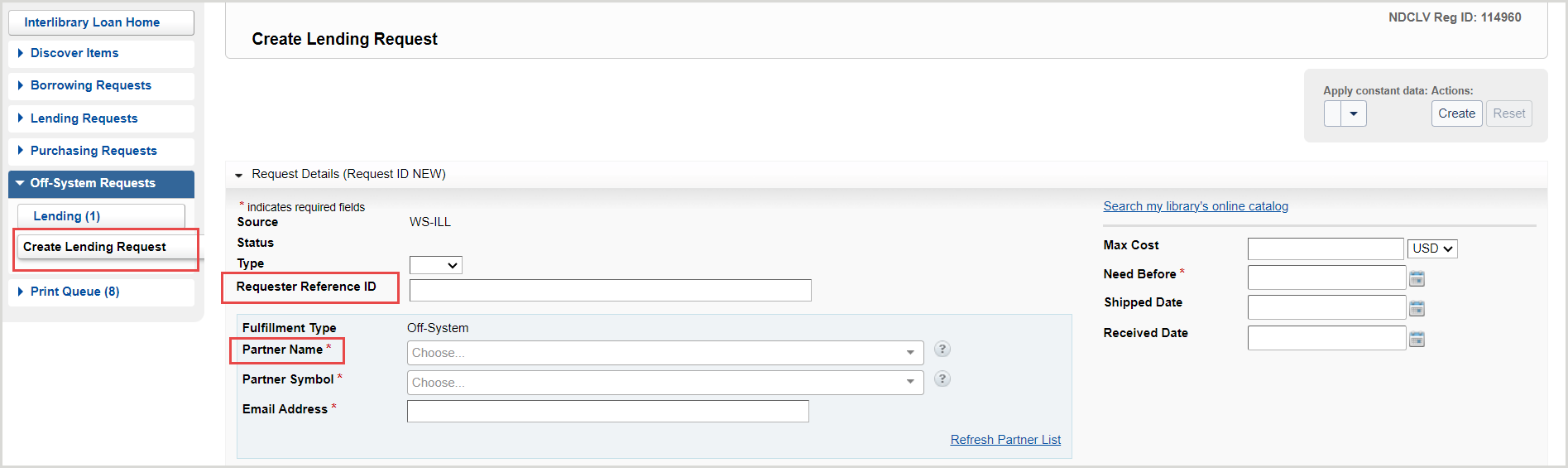
From the blank lending request form:
- Enter the Partner Name or Partner Symbol. The Partner List will update as you type with the corresponding entries entered in the Address Book of the OCLC Service Configuration.
- Once you have selected the Borrower from the partner list, the information from the partner institution record in the Address Book will automatically populate with the request, including the Ship To and Bill To addresses.
- Refer to Address Book to find information about adding institutions to the Partner List.
- Store the requesting system's Request ID in the Requester Reference ID field.
- If you are using Circulation Integration in the OCLC Service Configuration, these settings extend to off-system requests, allowing for these requests to update within your circulation system as well. If enabled, enter the barcode into the Supplier's Item Barcode field.
- Add additional information such as the borrower's Max Cost, Need by Date, and Address.
- Save the request.
The Request will appear in the Lending sub-queue of the Off-System Request queue.
Update off-system request details
Off-system requests will need to be edited for two main reasons:
- You need to process and respond to an incoming email message from the request's off-system partner.
- You need to instigate the next phase of the ILL transaction and send an email indicating the change to the request's off-system partner.
All fields in off-system requests are always editable. Certain fields are considered essential, and the system will warn you if these fields are accidentally removed or were never entered:
- Partner name
- Need-before date of the request
- Title of the item being requested
Process updates in an existing off-system request
When you receive updates from an off-system partner for an existing request, use the Note option on the request and enter any updates or important information as a Staff Note. Either copy and paste or manually enter the information into the Note, such as emails, dates, addresses, and other pertinent information.
The Staff Notes tab allows you to keep notes that are viewable and searchable only by your library staff and can be used as a repository for information about your off-system request. Staff Notes can be added to active and closed requests. The number on the tab indicates how many Staff Notes currently exist for a particular request. Refer to Staff Notes for additional information.
Edit and add Staff Notes
All staff users within an institution can add, edit and delete notes. Any staff member may edit any existing notes. The original author displays in the left column with the most recently-edited-by user name appearing just below the note.
Note: Only staff with the WorldShare ILL Admin role will be able to see the name of the author of the staff notes. Staff with the WorldShare ILL User role will see a date and time stamp for when the note was created/updated along with the name of the library.
The most recently added note will display at the top of the Staff Notes tab. Edited notes display based on the updated date and time.
Add a Staff Note
Note: There can be up to 500 notes per request.
- From the request, select Note from the Actions panel.
- Add the text of your note to the Add Staff Note text box.
- There is a 500-character limit for each note.
- Click Add.
- To remove any text added to the Add Staff Note box, click Cancel.
Edit a Staff Note
- From the request, click on the Staff Notes tab.
- Next to the desired Staff Note, click on the button.
- Select Edit.
- Make the desired edits in the text box.
- Click Update to save your changes.
A message appears confirming the note was successfully saved.
Change the status of an off-system request
When it is time to Cancel, Ship, Receive, Return, or check in an off-system request, it is recommended that staff make the necessary updates to the request details before changing the request status.
- Off-system lending and borrowing requests that are 14 days overdue will automatically have the overdue status applied.
Use the Change Status dropdown to change the request status. Select the appropriate status after request details are updated.
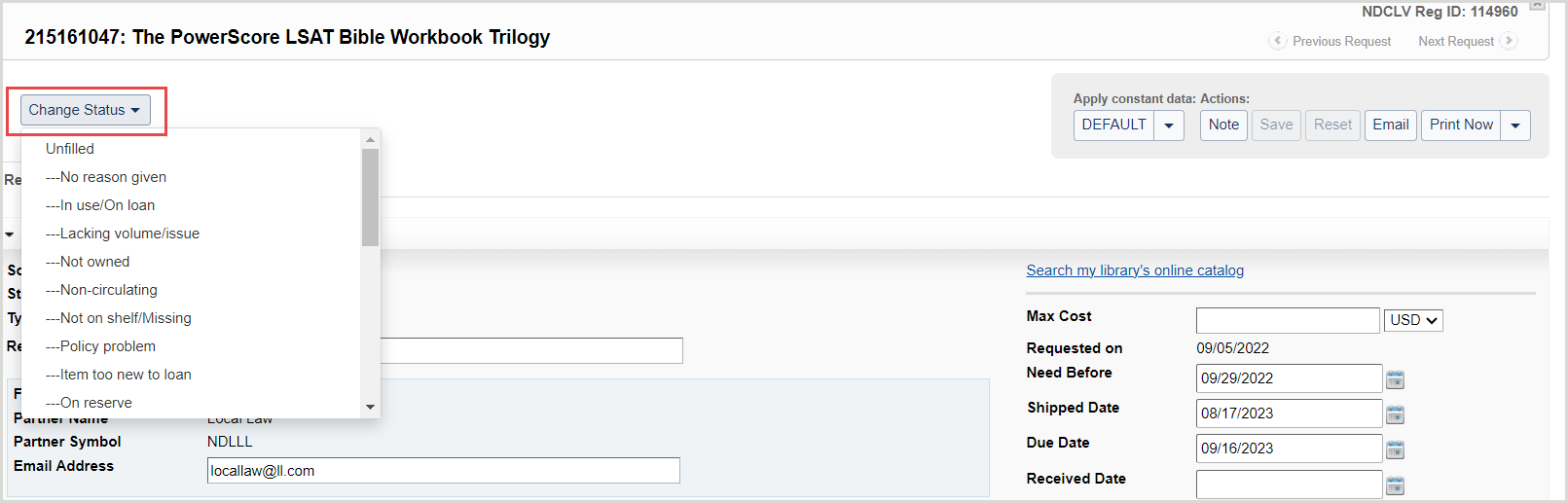
Note: Changing the status of a request automatically saves any changes that have been made.
If the status change is important to the patron, use the Email button to send them an email with information regarding the status of their request.
- Changing the status to Returned will cause the system to mark the request as Closed and populate the Return/Closed Date. You do not need to wait for the off-system partner to confirm via email that the item has been received.
Email an off-system partner
Use the Email button to send an appropriate email to the off-system partner. Emailing the off-system partner after updating the request details and status ensures that the email contains all the correct details.
From the email template, enter the recipient's email address manually or select the email from the address book.
- To review emails sent regarding an off-system request, navigate to the Notifications section of the Request History accordion on the request.
- To review emails received regarding an off-system request, navigate to the Staff Notes tab to review the history of messages received and manually entered as a Note.
Statistics and Reporting for off-system requests
Review off-system requests using OCLC Usage Statistics to track your off-system requests along with all your other forms of ILL requests.
Off-system requests will appear in the Borrower/Lender Resource Sharing Stats Report in Usage Statistics. See WorldShare Interlibrary Loan reports for more information.
Note: All off-system requests displayed in statistics will show the off-system partner as having the OFSYS OCLC symbol.
Watch a video
Lender Off-System ILL requests
Run time: 9:51
This video covers how lending libraries can add ILL requests initiated outside of OCLC WorldShare ILL into the system to manage all ILL requests in one place and be part of the supported OCLC ILL usage reports.
