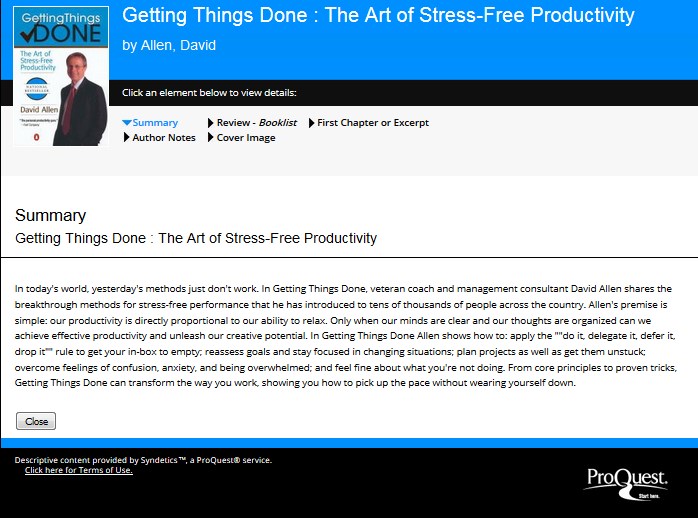Link to catalogue enrichment data
You can configure Folio to link to a catalogue enrichment service in the Title hitlist and Title details screens. For example Syndetic Solutions (from Bowker in U.K, Europe and Middle East).
Catalogue enrichment services provide additional information about a book or other media, such as a cover page image, an abstract, an extract (e.g. from the 1st chapter) and so on.
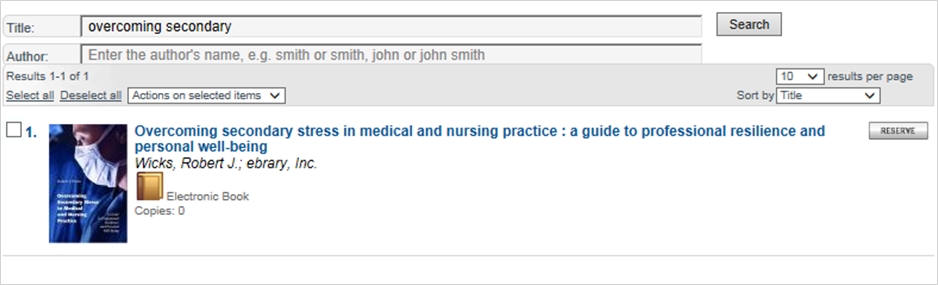
The link to a catalogue enrichment service is basically a URL comprising:
- the service supplier's base URL
- your account code with the service supplier
- the title's ISBN
Subscribe to the service
First take out a subscription to the service. For further information and trial access to Syndetics see
Configure the service in OLIB
- In the OPAC menu go to Configuration Settings and use the Folio Configuration Settings by Setting search.
- Search for active_catenr (in the gno_startup config block), set Value = "Y" and ensure that Include is set to Yes.
- Search for t_hitlist (the enrichlnk setting for the catalogue enrichment service link) and ensure that Include is set to Yes.
- Search for %synd to find the following settings:
| Setting ID | Interface | GCB | Setting | Value | Seq.1 | Seq.2 | Incl-ude? |
|---|---|---|---|---|---|---|---|
| 603698 | 1 | g_title_details | syndarray | "summary" | 67 | 1 | Y |
| 603699 | 1 | g_title_details | syndarray | "anotes" | 67 | 2 | Y |
| 603710 | 1 | g_title_details | syndetics_alt | "Show catalogue enrichment data" | 78 | 1 | Y |
| 603005 | 1 | g_title_hitlist | syndetics_alt | "Show catalogue enrichment data" | 4 | 1 | Y |
| 603711 | 1 | g_title_details | syndetics_url1 | http://syndetics.com/index.aspx?isbn= | 79 | 1 | Y |
| 603006 | 1 | g_title_hitlist | syndetics_url1 | http://syndetics.com/index.aspx?isbn= | 5 | 1 | Y |
| 603712 | 1 | g_title_details | syndetics_url2 | "/index.html&type=rw12&client=XXXX" | 80 | 1 | Y |
| 603007 | 1 | g_title_hitlist | syndetics_url2 | "/index.html&type=rw12&client=XXXX" | 6 | 1 | Y |
| 603713 | 1 | g_title_details | syndetics_url3 | "/sc.gif" | 81 | 1 | Y |
| 603008 | 1 | g_title_hitlist | syndetics_url3 | "/sc.gif" | 7 | 1 | Y |
| 603714 | 1 | g_title_details | syndplus_clientcode | "XXXXX" | 82 | 0 | Y |
| 604650 | 1 | gno_startup | syndplus_clientcode | "XXXXX" | 1 | 0 | Y |
- For gno_startup and g_title_details change the syndplus_clientcode from "XXXXX" to your library's unique account code, (retain quotes " ").
- Set syndetics_url1 to include the correct service url, e.g. http://syndetics.com/index.aspx?isbn= (Syndetics is provided by default).
- Set syndetics_url2 to include the part of the url following the ISBN -"/index.html&type=rw12&client=myaccountcode"
For the link to Syndetics' service, this part includes your unique account code supplied by Syndetics service. This should be added to the syndetics_url2 value to replace XXXX
- Set syndetics_url3 to include the suffix to the base URL to retrieve the book jacket gif to display as the link on the hitlist and details screens. Syndetics is provided by default -
"/sc.gif"
Optionally also include Syndetics Captions: change the “/sc.gif” to “/sc.gif&client=XXXXX&showCaptionBelow=t&caption=Click+for+more+info&bgColor=grey”
(where XXXXX is your Syndetics account code).
- Set syndetics_alt. This should display the text for the catalogue enrichment data link, e.g. Show catalogue enrichment data is displayed to the user by default. Set Include=Y.
Changes in Folio
All changes take effect in Folio immediately:
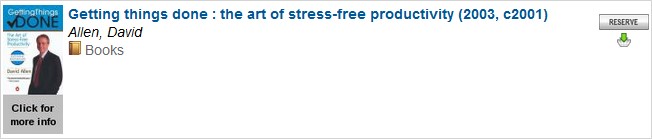
The link goes to Syndetics: