All known issues
- Letzte Aktualisierung
- Als PDF speichern
Amlib
- Amlib known issues
-
Connexion client
- Connexion client known issues
-
Find known issues for the Connexion client.
Connexion client 3.X known issues
Issue Details Some CJK characters may display as individual radicals or symbol components rather than as composed characters.
You may see the characters appear decomposed with space between them. As long as the characters entered have the appropriate Unicode endpoints, the display should not affect functionality. Please note that while the display issue affects both client versions 2.63 and 3.1, the characters display differently in each.
Workaround:
Display of CJK characters can be verified in Record Manager
Affects: 2.63, 3.1
Macro slowness and freezing
Some users have reported issues when working with macros that use dialog screens that have caused macros to run slow or crash.
Workaround: Restarting Connexion client may help with macro slowness.
Affects: 2.63, 3.1
Running multiple Connexion windows at the same time
Due to the update to 64-bit, multiple instances of Connexion Client cannot run at the same time.
Workaround: Using the View > Pinned menu option within Connexion Client when looking at multiple records at a time or using a virtual machine to run multiple instances of Connexion Client at one time.
Affects: 3.1
Client 3.X is not compatible with unsupported versions of Microsoft Office
Connexion client 3.X is not compatible with versions of Microsoft Office that are no longer supported by Microsoft.
Workaround: If you are using an older, 32-bit version of Microsoft Office that is out of support, we suggest that you either upgrade your Microsoft Office to a newer, supported version; or, that you do not upgrade to Connexion client 3.X, but instead continue to use version 2.63.
Affects: 3.1
Help icon in the Connexion macro editor is no longer supported
In the Connexion macro editor and debugger, there is a question mark icon that would previously take users to macro-specific help. This icon utilized a feature that is no longer supported by Microsoft. Due to the nature of the language used to code the macro editor, we are unable to remove this icon from the user interface.
Workaround: There are two additional options for getting to the macro help:
-
Press the F1 key on your keyboard
-
Click on the Help menu above the toolbar, and then click Macro Help
Both options will take you to the OCLC Macro support site.
Affects: 3.1
Cannot maximize (re-display) Connexion client from a minimized position in the task bar
When you minimize the Connexion client, it becomes an icon in the task bar on your desktop, and you should be able to maximize/restore (redisplay) it by clicking the icon. If you are unable to maximize the client from the task bar icon, use one of the following workarounds.Workaround: Click the Connexion client icon in the task bar, and then press and hold the Windows key (
 ) on your keyboard while you click the <Up arrow> key or use Shift+Ctrl and right-click on the icon, then click Restore.
) on your keyboard while you click the <Up arrow> key or use Shift+Ctrl and right-click on the icon, then click Restore.Affects: 2.63, 3.1
OCLC Gateway export destination no longer works after upgrading Connexion client
If you set up an OCLC Gateway export destination in a previous version of the client, export may not behave as expected after you upgrade to Client 3.X.Workaround: Check or reset options. - Navigate to Tools > Options > Export.
- From the Export tab, select OCLC Gateway export from the Destinations list and then click Edit.
- From the OCLC Gateway Export - Local System Settings window, check and correct settings if needed.
Affects: 3.1, 2.63
250 field in Constant Data overwrites existing 250 field when applied
The client does not recognize that the 250 field is repeatable. As a result, a 250 field in a constant data record will overwrite an existing 250 field when constant data is applied to a bibliographic record.Workaround: Enter the text you want to add to the 250 field in a tag that is not often used, and then change the tag number to 250 after you apply constant data.
Affects: 2.63, 3.1
MARCXML record export from online save file generates an error
If you are configured to export records in MARCXML, you will receive the following error message when attempting to export a single record from the online save file: Unable to cast object of type 'ConnexionUISchema.CDFRecType1' to type 'ConnexionUISchema.CDFRecType’Workaround: To avoid receiving an error message: - Use the local save file to export records
Or - Use batch export if exporting from the online save file
Affects: 2.63
Persian transliteration issues
The Persian transliterator:- Treats the romanized "th" as one character, Theh 062B. It should be treated as two characters, Teh 062A and Heh 0647.
- Does not transliterate characters following the romanized miagkii znak (prime mark) correctly.
Affects: 2.63, 3.1 Cannot access Connexion-client-specific macro commands from the OCLC Connexion Macro Editor and Debugger window
The Help button ( ) in the OCLC Connexion Macro Editor and Debugger window does not work and cannot be fixed. See Use macros for help with macros.
) in the OCLC Connexion Macro Editor and Debugger window does not work and cannot be fixed. See Use macros for help with macros.
Affects: 2.63, 3.1 Updating holdings on records imported into the client via Z39.50 (Tools menu) does not work
If you use Update Holdings to add a Z39.50-retrieved local system record to WorldCat (the client imports the record as a workform), you receive a message that field 001 is missing the OCLC number. As a workform, the record should not have an OCLC number in field 001. This is a system error.Workaround: Derive a new record from the Z39.50 imported record and then add to WorldCat using Update Holdings.
Affects: 2.63, 3.1
If you do not uninstall the client before upgrading, changing the "Install for everyone or just for you" setting during upgrade makes the client inoperable
Note: OCLC recommends uninstalling before you upgrade to prevent possible problems like this one.
When you upgrade the client without first uninstalling, in the window where you select an option to install for everyone who uses the workstation or just for you, you must select the same option you selected during your original installation. If you don't and the client becomes inoperable, you must uninstall and re-install the new version.
To determine which selection you made for the original client installation, check the location of the OCLC Connexion client desktop shortcut:- If you selected installation for you only, OCLC Connexion Client is listed in X:\Documents and Settings\[your username]\Desktop, where X = the letter of your hard drive.
- If you selected installation for everyone, OCLC Connexion Client is listed in X:\Documents and Settings\All Users\Desktop.
Affects: 2.63, 3.1 RDA Toolkit direct field link resolves to login screen
When the RDA Toolkit field help link is used within the bibliographic record editor, the link would resolve to the main RDA Toolkit login screen instead of directly to the specific field page.
Workaround: Login to the RDA Toolkit web page and navigate to the field page.
Affects: 2.63
The first time you display a WorldCat record using a new user profile, the record window is not maximized in the client window
The first WorldCat record displayed using a new user profile is a truncated view in the upper left part of the work area in the client window. To maximize the record window, use Window, Tile Vertically or Tile Horizontally.Affects: 2.63
For online constant data (CD) only, diacritics and special characters in CD name and CD My Status cause errors
Has been added as a Caution to client documentation and Help in the same topic specified in the known problem directly above. The cautionary note has a list of the characters that cause errors.Affects: 2.63, 3.1 MARC-8 Characters Verify no longer highlights non-MARC-8 characters
If you put characters that are outside of the MARC-8 character set into a record and perform the MARC-8 Characters Verify command, the change to accepting all Unicode characters prevents this function from isolating characters that are not part of the MARC-8 character set.Affects: 2.63, 3.1 Searches using characters above Unicode Plane Zero return incorrect results
Connexion client is currently unable to send the correct characters if characters entered are above the basic multilingual plane (BMP). The client handles Unicode characters in the BMP, which contains characters with a code point between U+0000 and U+FFFF. The BMP includes all the characters originally supported for cataloging in addition to many more. However, some language characters are found using supplementary planes and code points, such as CJK Unified Ideographs Extension B which has characters between U+20000 and U+2A6DF.Workaround: - In the client, change search argument to use only MARC-8 characters, could be switching to a name or subject that is all MARC-8 instead of what was originally entered.
Or - Use Record Manager.
Affects: 2.63, 3.1
CJK E-Dictionary search results are incomplete
When you use the E-Dictionary Search window (that is, click Tools > CJK E-Dictionary, enter an input code or character in the search box, select an input method and a script, and click Find), the E-Dictionary Search Results window shows only the EACC data in the first column. The other columns are missing data.Workaround: In the E-Dictionary Search Results window, double-click the EACC entry. The E-Dictionary Entry window opens, showing all of the codes that are supposed to display in the search results.
Affects: 2.63, 3.1
Issues with controlling headings
See Control headings for known issues that impact controlling headings in Connexion client 2.63.Affects: 2.63, 3.1 Connexion client 2.63 known issues
Note: Known issues are organized by type of functionality
Upgrade the client of your operating system
Issue Detail Notification you are not using the newest version of Connexion client
Some users are reporting after a Windows security feature update, they are seeing a pop up notification that says, "A new version of the Connexion client is available. You must upgrade to the new version before the announced cutoff date to continue using the client."
2.63 version will continue to be supported.
Workaround: Close the pop up notification.
2.63 version will continue to be supported.
Affects: 2.63
Macro slowness and freezing
Some users have reported issues when working with macros that use dialog screens that have caused macros to run slow or crash.
Workaround: Restarting Connexion client may help with macro slowness.
Affects: 2.63, 3.1
RDA Toolkit direct field link resolves to login screen
When the RDA Toolkit field help link is used within the bibliographic record editor, the link would resolve to the main RDA Toolkit login screen instead of directly to the specific field page.
Workaround: Login to the RDA Toolkit web page and navigate to the field page.
Affects: 2.63
False "Unidentified publisher" system warning in Windows 7, 8/8.1, and Windows 10 upon startup of client 2.63
If you use version 2.63 of the Connexion client in Windows 7, 8/8.1, or Windows 10, you receive the following Windows User Account Control (UAC) system warning each time you start the client:
An unidentified program wants access to your computer.
connex.exe
Unidentified publisher
"C:\Program Files (x86)\OCLC\Connexion\Program\Connex.exe"
The enhanced security in modern versions of Windows triggers UAC when the client is started. Click Yes to grant permission. The client will open and run as expected.
Downloading and installing the client Auto-fix will suppress UAC prompts when opening the client.Affects: 2.63 During upgrade, installation fails; you are asked for Connexion.msi path
In some cases, the upgrade installation may fail with a message asking the path to your Connexion.msi file. Please contact OCLC Support for help in resolving this problem.Affects: 2.63 The installation program may re-run the first time you open the client after installing the client-only software
If this problem occurs, it happens only the first time you run the new version. The problem does not affect the client's performance.Affects: 2.63 An OCLC Gateway export destination you set up before upgrading may not work after upgrading if you did not uninstall the previous client version
If you set up an OCLC Gateway export destination in a previous version of the client, export may not behave as expected after you upgrade to Client 2.63.Workaround: Check or reset options. - Navigate to Tools > Options > Export.
- From the Export tab, select OCLC Gateway export from the Destinations list and then click Edit.
- From the OCLC Gateway Export - Local System Settings window, check and correct settings if needed.
Affects: 3.1, 2.63
The first time you use the client shortcut icon (  ) on the desktop to open the client after upgrading, you may get an error that prevents the shortcut from working
) on the desktop to open the client after upgrading, you may get an error that prevents the shortcut from working
This problem may occur only for those who use Windows XP or Vista and run the client under a User security level. If this happens, create a new shortcut and delete the non-functional one:- Navigate to the Connex.exe file in X:\Program Files\OCLC\Connexion\Program\ (X = the letter of your hard drive).
- Right-click the Connex.exe file, and then click Create Shortcut.
- Drag the shortcut to the desktop. It becomes an icon.
- Right-click the original shortcut icon that did not work and click Delete to remove it from the desktop.
Tip: To shorten or change the name of the icon you created, single-click the text attached to the icon, and then single-click again to select and edit the text.Affects: 2.63 The client may be missing the graphical diacritics and special characters selection box after you upgrade if you did not uninstall the previous client version
The Enter Diacritics and Special Characters window ( Edit > Enter Diacritics) has both pictures of diacritics and characters and a drop-down list of their names, from either of which you can choose a character to enter in a record or a search. If you are missing the graphics in this window, close the client and all open programs, and then close down and restart your workstation.
Note: Even when the graphics are missing, you can still select a character from the list.
Affects: 2.63 If you do not uninstall the client before upgrading, changing the "Install for everyone or just for you" setting during the upgrade makes the client inoperable
Note: OCLC recommends uninstalling before you upgrade to prevent possible problems like this one.
When you upgrade the client without first uninstalling, in the window where you select an option to install for everyone who uses the workstation or just for you, you must select the same option you selected during your original installation. If you don't and the client becomes inoperable, you must uninstall and re-install the new version.To determine which selection you made for the original client installation, check the location of the OCLC Connexion client desktop shortcut:
- If you selected installation for you only, OCLC Connexion Client is listed in X:\Documents and Settings\[your username] \Desktop, where X = the letter of your hard drive.
- If you selected installation for everyone, OCLC Connexion Client is listed in X:\Documents and Settings\All Users\Desktop.
Affects: 2.63
You may be denied access to OCLC files after you upgrade, preventing you from running the client
You may receive an "Access denied" error the first time you run the client after installing. The error message lists a file starting in the X:\Program Files\OCLC\Connexion\Program folder and may list others. Access may be denied to the following files, among others:- UpdateVersion.xml
- InstallCustomAction.InstallState
- AppUpdate.log
To run the client in the users group, follow this one-time procedure:
- Log on to your workstation as Administrator.
- Add the User to the Administrators group.
- Log on as the User.
- Start the client. A series of progress bars will appear. When the progress bars finish processing, the client will open.
- Remove the User from the Administrators group.
- Log on as the User. Restart the client. You do not have to repeat this procedure.
Affects: 2.63
Search
Issue Detail Browses result in "No records found for your search."
When browsing an index for bibliographic records, the browse results in an error message even though the browse index has been deprecated and the index still appears in the dropdown on the Browse WorldCat dialog.
As part of upgrades in underlying search and browsing infrastructure, the following browse indexes are not supported:
- Access Method Phrase (am=)
- Access Restrictions (rs:)
- Access Restrictions Phrase (rs=)
- Action Note (io:)
- Entity Attributes (en:)
- Genre/Form (ge:)
- Genre/Form Phrase (ge=)
- Keyword (kw:)
- LC Childrens Subj Whole Phrase (hcw=)
- LC Childrens Subject (hc:)
- MeSH (hm:)
- MeSH Whole Phrase (hmw=)
- Musical Incipit Phrase (mi=)
- NAL Class Number (ag:)
- NAL Subject (ha:)
- NAL Subject Whole Phrase (haw=)
- Name and Title Phrase (nx=)
- NLM Class Number (lm:)
- NLM Class Number Phrase (lm=)
- Notes (nt:)
- Other Class Number (ot:)
- Other Class Number Phrase (ot=)
- Other Subject (ho:)
- Other Subject Phrase (ho=)
- Other Subject Whole Phrase (how=)
- Personal Name Subject (na:)
- Physical Description (p3:)
- Publisher Location (pl:)
- SCIPIO - Auction House (ah:)
- SCIPIO - Auction House Phrase (ah=)
- SCIPIO - Auction House Whole Phrase (ahw=)
- SCIPIO - Individual Auctioneer's Name (ia:)
- SCIPIO - Individual Auctioneer's Name Phrase (ia=)
- SCIPIO - Individual Auctioneer's Whole Phrase (iaw=)
- SCIPIO - Seller/Subject (cx:)
- SCIPIO - Seller/Subject Phrase (cx=)
- SCIPIO - Seller/Subject Whole Phrase (cxw=)
- Sears Subject (hs:)
- Sears Subject Whole Phrase (hsw=)
- Uniform Title (ut:)
- Uniform Title Phrase (ut=)
Affects: 2.63, 3.1
Change to heading appearance of headings in a browse list when the ending punctuation of the heading is different
As part of the Connexion install, changes have been made to authorities indexing. These include the resolution of the longstanding problem that resulted in misleading subfield codes:
Occasionally, a heading appears in browse results with a subfield code that is misleading. However, when you view the record, the subfield code that appears in the results list is not present in the record.
An example of this is browsing the LCSH index for the heading Noah's Ark. In the root index, the heading is presented as $t Noah's Ark; however, when you view the record, the heading Noah's Ark appears in $a, not $t. There is only a single subject authority record for Noah's ark, in which the heading appears only in $a (LCCN sh 85092133). But the text Noah's ark appears in $t in 9 other authority records.
As part of the new indexing, users will find a change in the appearance of headings in a browse list when the ending punctuation of the heading is different. This change to indexing results in multiple listings:
ROOT:
Poe, Edgar Allan, $d 1809-1849 1 record Poe, Edgar Allan, $d 1809-1849. 2 records Poe, Edgar Allan, $d 1809-1849 $c (Spirit) 1 record
EXPANDED:
Poe, Edgar Allan, $d 1809-1849 1 record E1.[100] 1 record E2.[700] 1 record E3.$t Fall of the house of Usher [500] 1 record E4.$ Gold bug [100] 1 record
In the Expanded list, both the [100] and [700] relate to the first record in the Root list, and E3 and E4, that have a period prior to the $t are represented in the second entry in the root list that contains a period at the end of the $a.Affects: 2.63
Internet Resources appear under Books in the group list, but actually are correctly retrieved by your search
Currently, records that meet specific requirements (presence of 856 with appropriate indicators) are given the primary document type of Internet Resources, but Connexion group lists do not yet include Internet Resources as a separate group heading. Instead, Internet resource records are included under Books in group lists, regardless of how the fixed field is coded. These groupings are for display purposes only, and reflect the actual format of the records, except for the inclusion of these Internet resources in any format.
For example, the search pb:naxos and hl:trios and mt:rec retrieves records for streaming video that are grouped under the Books format, even though the records are in the sound recordings format, with 006 fields for electronic resource/computer files, an 007 for sound recordings, and an 007 for the computer file.
You can limit a search to non-Internet items (not mt:url) to retrieve and display non-Internet items under the "correct" format heading in a group list. If you intend to retrieve both Internet and non-Internet items, be aware that any Internet resource records that match the search will be found under the Books format if you get a WorldCat group list.Affects: 2.63, 3.1 Searching authority records for headings that contain the percent (%) symbol
Do not use the % symbol when searching the authority file. In some cases, keyword searches that includes the percent (%) symbol may result in an error message.Affects: 2.63 Browsing authority records for personal names that have abbreviations followed by periods requires special treatment
Substitute a space for the period in a personal name that contains an abbreviation followed by a period.Example: Enter sca pn:L , Harry. Do not enter L., Harry or L, Harry.
Affects: 2.63
CJK script searches enclosed in double quotation marks are not working correctly
Enclosing a WorldCat search string in quotation marks ( "[search string"]) retrieves only records containing the exact search string matched character by character. Currently, however, if the search string is a CJK script string, the results include both records containing the exact string (correct) and records containing each character in the string (treated as a word) (incorrect).Affects: 2.63
The first time you display a WorldCat record using a new user profile, the record window is not maximized in the client window
The first WorldCat record displayed using a new user profile is a truncated view in the upper left part of the work area in the client window. To maximize the record window, use Window, Tile Vertically or Tile Horizontally.Affects: 2.63 Incorrect record counts in browse results for authority records
Browse results for authority records display headings and record counts from a list that the system does not update immediately when authority records are added or replaced. In the past, updates were immediate but caused an adverse effect on overall system response time. This was formerly a problem with WorldCat search results.Affects: 2.63 Connexion sorts words that include diacritics out of order in WorldCat derived and keyword search results
(Partly resolved with system changes November 2005 - resolved for derived search results only)
When WorldCat derived and keyword search results include words with diacritics, the records sort out of sequence with words that do not have diacritics.Examples: - A personal name derived search for lutz,m, results in the following order of records retrieved: Lutzki, Moses, Lutzky, M., Lutzky, Morton, Lütze, Max, Lützeler, Marga.
- A personal name keyword search for lutz, m* returns Lutz, Madeleine, Lütz, Manfred, and Lutz, Marcel, but Lütz, Manfred incorrectly appears first in the sequence.
Workarounds:- In the client only, you can click the column heading in the list to re-sort, although the re-sort is not always 100% correct.
Or - In the client, browse (scan an index) for the term instead–Connexion normalizes the headings by removing the diacritics, so the results display correctly.
Affects: 2.63
Caution: Whether to retain or omit a comma in a browse term for the LC names and subjects authority file depends on the index you browse
Retain a comma in a term you use to browse the LC authority file only when you browse the personal name index and the topical index. Exclude a comma from a term when you browse the LCSH index.Example: Browse for authors, english in the topicals index. Browse for authors english in the LCSH index.
Affects: 2.63
Caution: Copying and pasting browse terms that contain diacritics to browse the LC authority file may prevent Connexion from normalizing results correctly
If you paste terms that contain diacritics into the client from another program or file to browse the LC names and subjects authority file, Connexion may not be able to normalize the results correctly.Affects: 2.63 Edit
Issue Detail Highlight with the mouse from right to left to delete a field may shift data in next field
Has been added as a Caution to client documentation and Help.Affects: 2.63 Constant data
Issue Detail 250 field in Constant Data overwrites the existing 250 field when applied
The client does not recognize that the 250 field is repeatable. As a result, a 250 field in a constant data record will overwrite an existing 250 field when constant data is applied to a bibliographic record.Workaround: Enter the text you want to add to the 250 field in a tag that is not often used, and then change the tag number to 250 after you apply constant data.
Affects: 2.63, 3.1
For online constant data (CD) only, diacritics and special characters in CD name and CD My Status cause errors
Has been added as a Caution to client documentation and Help in the same topic specified in the known problem directly above. The cautionary note has a list of the characters that cause errors.Affects: 2.63, 3.1 Save constant data from the local save file to the online save file fails if online record already has a record with the same name
Has been added as a Caution to client documentation and Help in Cataloging/ Use Bibliographic Constant Data, Create, edit, or delete bibliographic constant data.Affects: 2.63, 3.1 Export
Issue Detail MARCXML record export from the online save file generates an error
If you are configured to export records in MARCXML, you will receive the following error message when attempting to export a single record from the online save file: Unable to cast object of type 'ConnexionUISchema.CDFRecType1' to type 'ConnexionUISchema.CDFRecType’Workaround: To avoid receiving an error message: - Use the local save file to export records
Or - Use batch export if exporting from the online save file
Affects: 2.63
Take actions
Issue Detail Incorrect record(s) deleted in online save file
The online save file screen does not automatically refresh after you delete initial records from the title list. The placement of the titles remains the same even though you have removed records from the list. As a result, it is possible to unintentionally delete records that you want to retain in subsequent deletions.Workaround: To avoid deleting incorrect records in subsequent deletions: - Open the record you want to remove and select Delete Record from the Action menu.
Or - Refresh the online save file screen each time you delete records from the title list.
Affects: 2.63
False error message may result from system duplicate detection when new authority records are added or master records are replaced
The system uses NACO Normalization rules to match the 1XX heading of any record you want to add or replace against the 1XX and 4XX name headings to detect duplicates. However, the system incorrectly ignores the first comma in subfield a, which results in an incorrect validation error message— This main entry exists in another authority record: LCCN=xx xxxxx ARN=ocaxxxxx. If you receive this message as a result of this problem, and the new/replace heading is not a duplicate, click OK to close the message, and simply re-issue the Add or Replace command to successfully add or replace the record.Affects: 2.63 An inappropriate message may appear when exporting authority records
On occasion, you may receive the following message when you export authority records: "This main entry exists in another authority record: LCCN=n ######## ARN=oca########." You receive the message as a result of a process that normalizes the main entry to help reduce duplicate records. Currently, tags are not considered in the normalization process.
The message occurs when you validate the record (Edit, Validate) before exporting or when you have the validation level set to "Full" in the Tools, Options, General tab (click Validation Level Options).If you used Edit, Validate, you can go ahead and export with no problem. If you have the validation level set to "Full," change it to "Basic" and then export the record.
Affects: 2.63
Control headings
Note: The following control headings known issues also impact Connexion client 3.X.
Issue Detail Cannot control compound headings
Compound headings containing ǂa[Geo] + ǂx History + ǂv Pictorial works or ǂv Sources cannot be controlled, even if they are valid. The suggested matches do not contain all of the subdivisions.
There are many cases where a heading may drop a subdivision when attempting to control, and in most of these cases, the heading can be controlled with a few additional steps.
This is happening when there is overlap between precoordinated headings, and the controlling functionality is unable to determine how to control the ‘fullest form’.
Because the authority records exist for Baseball $x History and $x History $y 20th century, one cannot append the subdivisions.
There are a few different approaches that can work, but those do vary based on what authority records are already established.
To circumvent trying multiple options, an easy way to make these headings controllable is to introduce a typographical error in the first subdivision in the heading that is part of a subfield $a construction and also part of a subdivision construction… in this case, History.
Example: Baseball $x History $y 20th century
In Connexion, a control heading window opens with the choices:
- Baseball $x History
- Baseball $y 20th century
- Baseball
- $x History $y 20th century
- $x History
- $y 20th century
In this case, the heading in the bibliographic record would be: Baseball $x History $y 20th century.
After issuing a control command, a control heading window opens.
- Select “Modify heading” for the $a term (no subdivisions)
- In the New Query box, modify the heading:
- Delete the $a term
- Correct the typographical misspelling
- The text should read: $x History $y 20th century
- Select Match Best
- It finds the precoordinated for $x History and $y 20th century that can be appended to the $a heading
- Insert the fully controlled heading into the bibliographic record.
In Record Manager, the ability to modify and manually build a heading is not available. The options are to use Connexion or leave the heading uncontrolled.
Controlling headings that contain the subdivision Colonies causes the geographic subdivision to switch places with the topical subdivision
This combination of place with colonies is an issue within the heading control software for subjects. There is a portion of that process that looks at subdivisions and whether they can be geographically subdivided and then moves the geographic subdivision to that spot. In the case of these headings with colonies where you can further subdivide by a continent like Africa or Asia, we have two geographic subdivisions that are separated by a topical subdivision and the software doesn't get them into the correct order. We've known about this for a while and have a ticket in place with our developers to try and get that fixed, but that has not happened yet. So, once controlling is adjusted we'll be able to go back through and control them correctly. Otherwise, you ought to be able to add such a heading to a record, leave it uncontrolled, and make use of it that way.Example: - LCSH entered correctly: Indigenous peoples--France--Colonies
- Controlled LCSH: Indigenous peoples--Colonies--France
Punctuation: After controlling a heading, the punctuation in the controlled heading differs from the punctuation entered, and/or from the punctuation present in the authority record
When controlling headings, the system matches headings against the authority file. This matching process invokes a normalization process, which collapses all punctuation and spaces, removes subfield delimiters and codes, and is not case sensitive.Workaround: If punctuation is incorrectly altered when you control a heading, OCLC prefers that you leave the heading controlled and then report the heading to askqc@oclc.org.
A note about incorrect punctuation in the authority record:- If the authority record is not punctuated correctly, then the controlled heading in the bibliographic record will contain the same incorrect punctuation.
- If you are a NACO contributor and are authorized to correct the punctuation in the authority record, please do so.
- If you are not authorized to edit the authority record, please control the heading that contains the incorrect punctuation and then report the incorrectly punctuated authority record to authfile@oclc.org.
Bibliographic record contains "controlled" 6xx headings with second indicators other than 0
In some bibliographic records, headings tagged as 6xx with indicators other than 0 (zero) are incorrectly highlighted as controlled headings.Transliteration, diacritics, non-Latin scripts
Issue Detail Cursor does not always display at the end of the text when non-Latin script characters are pasted into a field
When non-Latin characters are pasted into a field, the cursor may display in the middle of the text instead of at the end.Affects: 2.63 Latin Letter Aveolar (U+01C2) and Khosian Languages
This character is also the subfield delimiter symbol in the client. The client interprets this character as a subfield delimiter and errors will occur if you attempt to use it in your bibliographic records for items in Khosian languages. Work in Record Manager if you need to use this character in your bibliographic records.Affects: 2.63, 3.1 MARC-8 Characters Verify no longer highlights non-MARC-8 characters
If you put characters that are outside of the MARC-8 character set into a record and perform the MARC-8 Characters Verify command, the change to accepting all Unicode characters prevents this function from isolating characters that are not part of the MARC-8 character set.Affects: 2.63, 3.1 Searches using characters above Unicode Plane Zero return incorrect results
Connexion client is currently unable to send the correct characters if characters entered are above the basic multilingual plane (BMP). The client handles Unicode characters in the BMP, which contains characters with a code point between U+0000 and U+FFFF. The BMP includes all the characters originally supported for cataloging in addition to many more. However, some language characters are found using supplementary planes and code points, such as CJK Unified Ideographs Extension B which has characters between U+20000 and U+2A6DF.Workaround: - In the client, change the search argument to use only MARC-8 characters, could be switching to a name or subject that is all MARC-8 instead of what was originally entered.
- Use Record Manager.
Affects: 2.63, 3.1
CJK E-Dictionary search results are incomplete
When you use the E-Dictionary Search window (that is, click Tools > CJK E-Dictionary, enter an input code or character in the search box, select an input method and a script, and click Find), the E-Dictionary Search Results window shows only the EACC data in the first column. The other columns are missing data.Workaround: In the E-Dictionary Search Results window, double-click the EACC entry. The E-Dictionary Entry window opens, showing all of the codes that are supposed to display in the search results.
Affects: 2.63, 3.1
Using the keystroke shortcut <Ctrl><D> to enter a subfield delimiter and code in non-Latin script data may not switch you back to the language/keyboard you were using, as it should, or may switch you to a different language
When you are entering non-Latin script data and use <Ctrl><D> to automatically switch to the English keyboard and back for entering a subfield delimiter and code, the client may not switch you back to the keyboard you were using after you enter the delimiter and code. You may remain in the English keyboard or you may be in a different keyboard.Workaround: To switch to the keyboard you need: - Click the language indicator in the Windows system tray (small blue box with two-letter codes), and then click the language/keyboard you need.
Or - Select by using the Windows default keystroke Left <Shift><Alt> to cycle through the language indicator list.
Affects: 2.63
In Connexion client version 2.00 and higher, the Microsoft Input Method Editor (MS IME) for Korean does not convert an existing Korean hangul character into a hancha or Chinese character
If you convert a hangul syllable into a hancha or Chinese character immediately after you enter it, the conversion works correctly. The conversion does not work if you highlight an existing hangul syllable and then try to convert. The IME does not allow you to choose a Chinese character. The problem occurs with hangul syllables in records; it does not occur when you convert a hangul syllable in the WorldCat quick search box on the toolbar (or in a text box in the Search WorldCat dialog).Workaround: Copy the hangul syllable you want to convert and paste into the WorldCat quick search text box, convert it to a Chinese character, and then and copy and paste back into the record.
Affects: 2.63
Other Persian transliteration problems
The Persian transliterator:- Treats the romanized "th" as one character, Theh 062B. It should be treated as two characters, Teh 062A and Heh 0647.
- Does not transliterate characters following the romanized miagkii znak (prime mark) correctly.
Affects: 2.63, 3.1 The Arabic transliteration tool handles some characters incorrectly
The list of incorrect characters has been added as a Caution in client documentation and Help in Cataloging/Use Non-Latin Scripts for Cataloging, Catalog using Arabic scripts.Affects: 2.63, 3.1 Macros
Issue Details Cannot access Connexion-client-specific macro commands from the Editor/Debugger Help window
The link in the Edit/Debugger Help window to open a list of Connexion-client-specific macro commands does not work and cannot be fixed. See Use macros for help with macros.Affects: 2.63, 3.1 Others
Issue Details Customized settings are lost
There are several possible causes for the corruption of files containing customized settings.
If you are having problems with losing your customized settings, please contact OCLC Support for help.- An application, process, or Windows itself shut down abnormally during a file write operation
This usually happens when something goes wrong while the file is being saved. The problem could be internet connectivity if the program is signed in to a service, or your computer suddenly loses power. Other problems include network issues, available computer resources, another running app or unstable process. If any of these things interrupt the process of writing to the file, the entire file may not be written or the hard drive “table of contents” does not get updated. - A physical hard drive is fragmented
This only applies to physical hard drives. Solid state drives are not affected. A fragmented hard drive creates more pieces in which the options.xml file will be stored. If the disk is defragmented, and the file can be stored in contiguous clusters, the write time to put the file back is reduced. - Antivirus software
Occasionally, antivirus software will register a false positive on the options.xml file, deleting it when the client closes and releases the file. - Windows folder redirection is storing all AppData settings on a shared network
Under certain circumstances, having the AppData settings on a shared network will cause an individual user’s options.xml file to be deleted each time they close and reopen the client.
Affects: 2.63
Thin blue line appears in the upper-left corner of Connexion client
When a record is collapsed, it may cause a thin blue line to display under the tool bar. This issue is typically caused by closing Connexion but leaving records open in Connexion.Workaround: Click the Windows menu, and then click either Tile Horizontally or Tile Vertically.
Affects: 2.63
Unable to open external links in Online Help
The online help system in Connexion client is having some compatibility issues with some of the external web pages to which it links.Workaround: If you are having difficulty opening an external web page, you can copy the web address from the Properties dialog, which is available on the right-click menu for the web link. To open the website, you can then copy this information and paste it directly into address field for your browser. You can also search for the content on the OCLC Support site or open the links from the documentation that is found on the Connexion Support Web site.
Affects: 2.63
Cannot maximize (re-display) Connexion client from a minimized position in the task bar
When you minimize the Connexion client, it becomes an icon in the task bar on your desktop, and you should be able to maximize (re-display) it by clicking the icon. If you are unable to maximize the client from the task bar icon, use the following workaround.Workaround: Click the Connexion client button in the task bar, and then press and hold the Windows key (
 ) on your keyboard while you click the <Up arrow> key.
) on your keyboard while you click the <Up arrow> key.Affects: 2.63, 3.1
Updating holdings on records imported into the client via Z39.50 (Tools menu) does not work
If you use Update Holdings to add a Z39.50-retrieved local system record to WorldCat (the client imports the record as a workform), you receive a message that field 001 is missing the OCLC number. As a workform, the record should not have an OCLC number in field 001. This is a system error.Workaround: Derive a new record from the Z39.50 imported record and then add to WorldCat using Update Holdings.
Affects: 2.63, 3.1
-
CONTENTdm
- CONTENTdm known issues
-
Issue Details Project Client 7.0.73.0 (December Release); 7.0.75.0 (February Release)
When OCR is being run on images, the progress message box shows inaccurate page counts.
Identified: December 2021
Workaround: Use the page counter shown in: Project Settings Manager > OCR > Page Limit. It should show you “#### of 10000 pages remaining this month”.
Project Client 7.0.73.0 (December Release); 7.0.75.0 (February Release)
We've deprecated the "Fast Mode" in OCR, but it is still showing in the settings interface. If you check this option, OCR is still processed with the same Best Quality setting.
Identified: December 2021
Workaround: Ignore the “Fast Mode” setting.
Project Client 7.0.32.0 (June Release); 7.0.73.0 (December Release); 7.0.75.0 (February Release)
Under certain situations, when editing metadata in spreadsheet view in Project Client, it flashes as it refreshes the screen.
Identified: December 2021
Workaround (Temporary): Switch to a different view or go to a different screen in Project Client. Then come back to the spreadsheet view
Project Client 7.0.32.0 (June Release); 7.0.73.0 (December Release)
Finding Aid (EAD) ingest does not work. You always receive an error message about the XML file being invalid.
Identified: January 2022
Fixed in version 7.0.75.0 (February 2022 release).
Cantaloupe has caused some issues with certain sites, such as PDF fonts display incorrectly in preview, some preview or expand view are missing for particular images or PDFs , or watermark doesn't work, etc. If you desire, we can roll your site back out of Cantaloupe.
There are 2 ways to rollback:
- Full rollback. The site will be completely off of Cantaloupe. Your images and PDFs will be processed by legacy image server. You'll lose PDF manifests, and the manifest generation will be back to the weekly update schedule. You won’t have access to IIIF Manifests for items with restrictions.
- Partial rollback. Only the display of image expand view and PDF preview will be rolled back to legacy. You’ll still enjoy the other benefits brought by Cantaloupe, such as have access to PDF manifests (but with fonts issue) and have dynamically generated manifests. But we did discover a bug with partial rollback where if you are: 1) on custom domain 2) have username restriction, then you will not be able to see image expand views.
So if you don’t have restriction, a partial rollback is ideal for you. If you do, you can consider a full rollback. Or wait till we fix the bug with partial rollback.
Workaround: Please contact Support to discuss possible rollback options.
FlexLoader Application fails to start - "Unable to start program because of the following error: The Web Services is unavailable. Please try again later. The underlying connection was closed. An Unexpect error o..
Identified: August 2022
No workaround available
"Full Size" image download option produces a "Proxy Error"
CONTENTdm end-user website "Full Size" image download link shows "Proxy Error" for very large/high-resolution image files
Identified: October 2018
Workaround: The file can be obtained for direct download using the GetFile API call. If a systemic issue with many files, please contact OCLC Support for guidance.
EZproxy
- EZproxy known issues
-
Installation & Configuration
Issue Details EZproxy on Windows unable to support LDAP over IPv6
Version Affected: V6.0 and later
EZproxy v6.0 added support for IPv6, but did not add this support to LDAP. EZproxy V6.1.6 made LDAP aware of IPv6 addresses, but the library support was not enabled correctly to support this, causing failures for sites that have both IPv4 and IPv6 addresses for their LDAP servers.
At this time LDAP support will be limited to IPv4 on Windows, but IPv6 will be supported on other platforms.
Security
Issue Details FREAK Vulnerability
EZproxy V5.7.44 and V6.0.7 are NOT vulnerable to the FREAK security issue IF you have the following settings in your config.txt:
Option DisableSSL40bit
Option DisableSSL56bit
Option DisableSSLv2Add the following directives to your config.txt to protect against the FREAK vulnerability:
Option DisableSSL40bit
Option DisableSSL56bit
Option DisableSSLv2Build issues
Issue Details Support for IPv6 Addresses via the EZproxy Location directive
Version affected: V6.0
EZproxy 6.0 does not support use of the Location directive to look up IPv6 addresses. We have not yet extended our support to the MaxMind V6 GeoLite database (GeoLiteCityv6).
Fix Date: TBD
A future version of EZproxy will incorporate new compatibility with IPv6 address lookup.
Using IPv4 addresses in IPv6 notation
Version affected: V6.0
Do not use IPv4 addresses in IPv6 notation format to determine whether or not to make IPv6 network calls. For example, the IPv4 address 127.0.0.1 will not be treated equivalently to the IPv6 0:0:0:0:0:ffff:7f00:1 address.
This is the designed behavior, and no remediation is planned
Dual Stack (IPv6/IPv4) cannot run when EZproxy is set to ProxyByPort
Version affected: V6.0
In order to provide support for IPv6 ProxyByPort, you must duplicate the database stanzas using IPv6 syntax.
This is the desired behavior, and no remediation is planned
The way we build EZproxy with OpenSSL
Version affected: V6.0 and earlier
Today we statically link OpenSSL’s binary library with EZproxy. We do this because this build method makes installation of EZproxy much easier for our EZproxy institutions--the institution doesn’t have to track and manage the OpenSSL version on their system.
We will further evaluate whether or not we should build EZproxy by dynamically linking OpenSSL, but we have no current plans to build EZproxy that way.
A 64 bit build of EZproxy
Version affected: V6.0 and earlier
Newer Windows and Linux systems are 64 bit-based operating systems, which provide a much larger address space for programs like EZproxy. Very few EZproxy institutions are seeing this memory limit, however a few are starting to bump up against it.
In some cases, a 64 bit version of the same program (such as the 64 bit Chrome browser) will run slightly faster than the 32 bit equivalent. Both Linux and Windows have very good facilities for running 32 bit applications on 64 bit operating systems. However the more significant issue for EZproxy is the memory limit.
Fix Date: TBD
Because of the potential memory limit issues (and it’s still pretty rare), we are planning to provide 64 bit builds of EZproxy V6.x in the future.
My Account
- My Account known issues
-
Issue Details The date format does not reflect my browser preference. To correct this issue, please ensure that your preferred language is correct in your browser and refresh your browser. In Chrome, your preferred language will need to be at the top of your list. If you have changed your language and if your currently set language on top of your language list is not reflecting the date formats, then try clearing browser history/cache and restarting your browser.
Please contact OCLC Support if you continue to have this issue.
See all fixed My Account known issues.
OCLC Usage Statistics
- OCLC Usage Statistics known issues
-
Issue Details
Relais D2D
- Relais 2D2 known issues
-
There are no known issues at this time.
Relais ILL
- Relais ILL known issues
-
There are no known issues at this time.
Tipasa
- Tipasa known issues
-
Issue Details When ILL Request Transfer is used to transfer requests from a third-party system to Tipasa, there is no option to link a patron record when to the borrowing request in Tipasa.
The workaround for successfully linking patron records to a transferred request is to put your cursor into the patron ID field, hit the space key, and then hit the delete/backspace key. You should then see a list of available patron records listed below the field, select the patron you wish to link to the request. Selecting the patron links the account. You no longer need to go to a search results screen to do this.
Off-system articles are being treated as books when using Circulation Integration. When updating an Off-system copy request to received as the borrower with Circulation Integration setup, the system treats the request as if it were a loan and updates the Circulation system to place a hold. This causes a book notification message to go out to patrons to pick-up an article they requested.
Workaround is to have staff clear the temporary barcode before performing the Receive action. The circulation system will no longer send an email to the patron., but they will still receive the automated email informing them that they have an article to access.
When you select "Clear with fee payment required (CCG)" while processing requests, a message that states "No best match found in the CCC results".
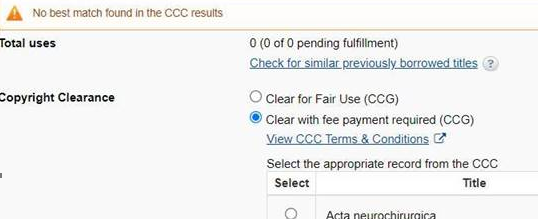
This message usually appears when more than one CCC match is found; however, it is errantly displaying when exactly one match is found.
In these cases, edit the ISSN field to include only one ISSN.
Please note that this message is a display issue and does not impact Copyright Clearance or CCC functionality.
On resubmitted requests, the asterisk may not be displayed on the correct occurrence of the symbol in the lender string when the lender appears more than once. It will be displayed on the first occurrence in the string, even if the request has actually moved to the later occurrence.
This is purely cosmetic and does not affect functionality. Patron’s "Preferred Edition" is replaced with "Any Edition" in new borrowing requests that do not match an automation. New borrowing requests that match an automation display the patron’s Preferred Edition correctly. However, new requests that do not match an automation will display Any Edition, regardless of the value selected on the patron request form.
Borrowing staff can select a different value (“Most recent edition” or “This edition”) and lenders will see the correct value.
See all fixed Tipasa known issues.
WorldCat Discovery
- WorldCat Discovery known issues
-
Issue Details Report a Broken Link - We have updated reply emails for the "Report a Broken Link" form with the following changes:
- Email messages generated by the form now come from do-not-reply@e.worldcat.org instead of no-reply@e.worldcat.org.
- The header of email messages generated by the form no longer includes patron contact information. [NOTE: The "Send me the correct link" checkbox determines whether patron contact information displays in the body of emails.]
- In some cases the description field will display a "null" value when a message is entered in the form
- In some cases the Report a Broken Link email does not include the ISSN of the shared record in the body of the email, when the email is sent from the A-Z list page
- In some cases the link contained in the Report a Broken Link email does not direct email recipient back to the resource. Instead the link directs to a page with the message "We were unable to find direct full text links for this item is displayed"
- The hyperlinked 'item link' in the e-mail, for the broken link report, takes the user to the search results page, instead of the item record.
Include sender's information in the body of the email Resolved: February 2024 Enable ability to 'reply-to' the user's email address Targeted Resolution: TBA Description field will include the sender's message instead of a "null" value Resolved: April 2024 Display ISSN in the body of the email Resolved: July 2024 Link directs to resource Resolved: July 2024 Link directs to search results Targeted Resolution: January 2026 Share Record - We have updated reply emails for the "Share" form with the following changes:
- The header of email messages generated by the form no longer includes patron contact information.
Include sender's information in the body of the email Resolved: April 2024 Enable ability to 'reply-to' the user's email address Targeted Resolution: TBA Collection names on A-Z list: In some cases, the collection name as displayed in WorldShare Collection Manager and the collection name as displayed in WorldCat Discovery or the A-Z list do not match. Targeted Resolution: TBA Date format: Some locales are incorrectly displaying US Date format. Targeted Resolution: TBA Date (Newest First) sort: For some search results, some older materials are sorted first, above those published more recently. Targeted Resolution: TBA Suggest/Search As You Type (SAYT): Does not provide search suggestions if any entered term contains a diacritic. Targeted Resolution: TBA Open Access facet - There is a scenario where the Open Access (OA) facet may return non-open access records and incorrectly display the OA indicator when used in combination with the OCLC Control Number (no:) index.
This behavior can occur in the following scenarios:- A user runs a search, applies the OA filter, then retains filters and performs a subsequent no: index search.
- A user runs an advanced search using the no: index and applies the OA filter.
In these scenarios, exact no: matches may take precedence over the OA filter, causing non-OA records to appear as OA in the results.
Targeted Resolution: TBA
WorldCat Matching
- WorldCat Matching known issues
-
WorldCat Validation
- WorldCat Validation known issues
-
There are no known issues at this time.
WorldShare Acquisitions
- WorldShare Acquisitions known issues
-
Issue
Details
Sending serial issue claims to multiple vendors sends to wrong vendor contact
If you are sending serial issue claims to multiple vendors, the system can often pick the wrong vendor contact for some of the vendor claim messages. For now, libraries should only claim serial issues from a single vendor at a time.
Identified: November 2025 Child funds not mapped on renewal lists
If you are renewing subscriptions using a renewal list, the fund mapping table in the renewal list will not automatically map funds based on fund code for child funds. Funds need to be entered manually for these child funds.
Identified: November 2025
WorldShare Circulation
- WorldShare Circulation known issues
-
Issue
Details Digby: Occasional Missing Items There are rare cases where items on the shelf do not appear in the shelf reading list. If you encounter this issue, contact OCLC support with:
- Expected WMS data
- Screenshot of Digby results
- .xlsx file from your shelf reading session
Periodic overdue bills are sometimes not calculating correctly if set to minutes or hours.
Identified: September 2024
Workaround: Set the periodic overdue bills to days/weeks/months instead of minutes/hours. Also, an incorrect bill can be manually deleted and then re-entered with the correct amount.
Long overdue fees/replacement costs that are partially resolved are cancelled when a long overdue item is manually recalled and the item's status is updated. This is intended to happen if a bill is completely unpaid and the fees have been configured to be cancelled upon recall, but not once a bill is partially paid. Identified: September 2024 Loans failed to automatically renew on 17 July 2024
A system outage on 17 July 2024 caused some loans to fail to automatically renew. Your institution may have been impacted if your overdue notifications and automatic renewal processing occur between 01:00 - 03:00 U.S. Eastern Daylight Time.
Identified: July 2024
Workaround: Use the bulk renewal client to proactively renew the impacted loans. This will restart the automatic renewal cycle on the new due date.
Criteria for impacted items would be:
- Item is in ON_LOAN status
- Loan due date is 17 July 2024
- Loan policy supports automatic renewal
Caution: To avoid overdue penalties from being raised by the renewals, you may wish to adjust your loan policies while the client is processing the renewals to either:
- Temporarily remove links to overdue bill and/or suspension structures
- Temporarily extend the grace period
POS Printer Server Application does not run from the Start Menu on Java versions later than Java 8u162
Later versions of Java 8 introduced a bug which will fail to launch applications from the Start Menu of your workstation.
Note: Java 9 and higher are not yet supported.
Identified: May 2018
Workaround: Install Java SE Runtime Environment 8u162 or earlier to run the POS printer application from your workstation's Start Menu. If you must run a later version of Java 8, you can still run the applications by executing the JNLP files directly (i.e. wms-posprinter-server.jnlp).
WorldShare Collection Evaluation
- WorldShare Collection Evaluation known issues
-
Issue Details Date last circulated/Number of times circulated filtering error
An error message appears when attempting to filter My Library or a Unique/Shared Titles Comparison by date last circulated or number of times circulated.
Workaround: Attempt to filter the chart a second time. In most cases, the filter will work on a successive attempt.
This issue will be addressed in a future release.
Benchmark Comparison preview error
An error message appears when attempting to preview a Benchmark Comparison.
Workaround: Attempt to render the preview a second time. In most cases, the preview function will work on a successive attempt.
This issue will be addressed in a future release.
Unique/Shared Titles Comparison against Hathi error
A Unique/Shared Titles Comparison against Hathi fails to load.
Workaround: Attempt to run the comparison a second time. In most cases, the comparison will work on a successive attempt.
This issue will be addressed in a future release.
See all fixed WorldShare Collection Evaluation known issues.
WorldShare Collection Manager
- WorldShare Collection Manager known issues
-
Issue Details In some cases, the collection name as displayed in WorldShare Collection Manager and the collection name as displayed in WorldCat Discovery or the A-Z list do not match. Currently under investigation. Page will be updated on resolution.
WorldShare Interlibrary Loan
- WorldShare Interlibrary Loan known issues
-
Issue Details When sending an email from within a request the “Send to” field is responding with an "Send to (email) is required," even when I have added a valid email.
The workaround is to hit the return/enter key after adding the "Send to" email. After hitting the enter key, if valid, the email address will be changed into a "chip" and the email can then be sent successfully.
July 3, 2025: “Request not found” error message in ILLiad
OCLC and Atlas Systems are investigating a “request not found” error message reported by some ILLiad libraries during request processing. Selecting “yes” to continue appears to successfully update the request. We are working on a fix and expect to have the issue resolved shortly. We will update this page when the fix has been completed.
If you encounter issues in the meantime, please contact OCLC Support.
When attempting to send an email within the email feature of a WorldShare ILL request, you receive the following error message:
"Failed to send email, HTML tags are not allowed in the mail body."
The current work around is to remove the <> symbols from the message and resend. The error message should go away and the email can be sent without issue. Regional Display Holdings fail to display borrowing libraries country first in the list. We are currently investigating this issue and working towards a fix.
An alternative workflow would be to use Custom Holdings Paths to set group holdings that are appropriate for your region.
When a request is submitted with the patron request form, the issue/publication date is sometimes not retained in the request in the staff interface. In these cases, staff members need to manually look up the information or clarify which item the patron is requesting. Then, the request can be manually sent again through automation. Batch responding Yes as a lender results in an error message if Constant Data is applied during the batch process. Process requests individually. On resubmitted requests, the asterisk may not be displayed on the correct occurrence of the symbol in the lender string when the lender appears more than once. It will be displayed on the first occurrence in the string, even if the request has actually moved to the later occurrence.
This is purely cosmetic and does not affect functionality. Patron’s ‘Preferred Edition’ is replaced with 'Any Edition' in new borrowing requests that do not match an automation. New borrowing requests that match an automation display the patron’s Preferred Edition correctly. However, new requests that do not match an automation will display 'Any edition', regardless of the value selected on the patron request form.
Borrowing staff can select a different value (“Most recent edition” or “This edition”) and lenders will see the correct value.
For CLIO and ILLiad: Shipped Date is behind by one day from the Received Date. The issue stems from systems that connect to WorldShare ILL using an older SOAP API method that is not time zone aware.
When a lender using CLIO or ILLiad, for example, updates a request to Shipped, it can only send the mm/dd/yyyy with no time stamp. It's then logged in the WorldShare ILL system as being updated at YYYY-MM-DDT00:00:00.000Z UTC. Because WorldShare ILL is time zone aware, the initial date is translated to be at midnight. The system then takes into consideration the time zone the lender is in, and adjusts it further. Any library in a -UTC time zone is going to have its date translated into the past.Please note that this known issue only applies to Referral Center members, a small subset of ILL users.
If a Referral Center member changes the fulfillment type from Interlibrary Loan to Purchase, the request is no longer accessible in their borrowing queues.
The Request ID is still findable by searching on the Home page.
Recommendation: Do not change the fulfillment type of an Interlibrary Loan request when signed in as a member of a Referral Center. ILL staff at the management center are still able to adjust the fulfillment type as needed.
WorldShare License Manager
- WorldShare License Manager known issues
-
Issue Details If you subscribe to License Manager and then cancel, there are some circumstances under which the same ILL license term may show up more than once in ILL when using the ILL availability term in Collection Manager.
This does not occur for all collections or all libraries but can occur. It is based on how licenses were previously configured when the library had a License Manager subscription. July reports not retrieved for some vendors
For some recurring harvests, the July reports were not retrieved. We are working to resolve the problem, so that July is retrieve as well as August and the following months. We will be in touch with your library if there is anything we need from you.
Identified: August 2024
This issue will be fixed with the next release. We may need to contact some libraries about manually fixing some data. We will reach out to libraries individually.
WorldShare Record Manager
- WorldShare Record Manager known issues
-
Issue Details Users who have a role assigned to their user account that allows them to work in the Simplified cataloging interface and in addition have the Collection Manager Admin role will now see more options than those appropriate for the Simplified view, e.g. view a bibliographic record in Edit mode. Workaround: Remove the Collection Manager Admin role from the user account. If access to Collection Manager is needed, use the Collection Manager Supervisor role. Inconsistent or missing results with Title Browse search
When using the Title Browse search in Record Manager, results may not be returned as expected.
Changes made to Local Holdings Records (LHRs) are taking longer than 10 minutes to appear in the LHR/Item Change History
When editing an LHR or adding a new LHR, it could take up to 15-20 minutes for the changes to appear in the LHR Change History table.
Shortcut for label printing
When you are in an LHR and attempt to use the shortcut key for label printing twice in one field, you only receive one entry on the label list.
Workaround: Click on a new field within the LHR and execute the shortcut key again.
WorldShare Reports
- WorldShare Reports known issues
-
Fixed issues
- Fixed issues - Table
-
Issue Fix date Some hyperlinks in reports do not carry through to export files
If you have constructed HTML hyperlinks to appear in your report, these links may not be maintained when the report is exported to Microsoft Excel or Adobe Acrobat file format options.23 March 2025 Recently created custom reports cannot be scheduled to certain formats
Custom reports created or modified in Report Designer after 10 November 2024 will fail when scheduled to the File System destination (i.e., My Files) if you use the Microsoft Excel or Adobe Acrobat file format output options.23 March 2025 Circulation Fiscal Transactions universe has daily data refresh latency
Affects: United States data centerThe Circulation Fiscal Transactions universe in the U.S. data center is experiencing lengthy data refresh process times, resulting in the daily data refreshes to not complete until ~1pm EST. This data latency impacts reports such as Outstanding Fees and Bills, and the Fiscal Summary and Fiscal Detail reports.
23 January 2025 Searching for report templates returns unexpected results
When utilizing the report template searching feature in WorldShare Report Designer, library staff may receive unexpected or missing results based on their search criteria.20 November 2024 Some records in the SFTP Item Inventories file and Circulation Item Status universe are reflecting incorrect data for Item Last Inventoried Date and other fields
The SFTP Item Inventories file dated ~03 March 2024 and the Circulation Item Status universe have some item records that contain missing/incorrect data for Item Last Inventoried Date and other fields, such as Item Issued Count.15 March 2024 Order Item EDIFACT Last Updated Date and Order Item Expected Fulfillment Date may be off by one day
The Order Item EDIFACT Last Updated Date (and its variants) and the Order Item Expected Fulfillment Date (and its variants) may display a date that does not match the date shown in the order screens of the Acquisitions module. They may be off by one day (+1), depending on your time zone relative to UTC. This will be fixed in a near term release.
12 February 2024 Title name changes for circulation temporary items not updating
If library staff change the title name of a circulation managed item (i.e., a non-bibliographic item) in the Circulation module, these changes are not being updated in the following nightly data refresh of the Circulation Item Status universe.08 February 2024 Record Manager statistics not refreshing
Impacts: Institutions based in the United States data center or Australia data center
Record Manager activity statistics (located in reports under Analytics -> Reports -> Metadata) have not been refreshed in these regions since 10 January 2024. A near-term fix is expected as soon as possible.
06 February 2024 Patron Pickup Location not populating in Interlibrary Loan universe
The Request Patron Pickup Location field in the Interlibrary Loan universe is returning 'N/A' for all ILL requests created after January 31, 2019.13 April 2023 COUNTER 5 IR_A1 journal article data not displaying in reports and universe
Following the product release on 29 September 2022, institutions in the U.S. data center will find their COUNTER 5 IR_A1 data is not yet loaded in the E-Resources COUNTER 5 universe for use in standard and custom reporting. This issue will be addressed as quickly as possible.
04 October 2022 Some COUNTER 5 TR_B1 metrics in reports may be less than actuals
COUNTER 5 TR_B1 title data from vendors that don’t contain any ISBN, Proprietary ID, DOI, Print ISSN, Online ISSN or URI are not currently being loaded and therefore may impact associated reporting on this usage type. I.e., the counts associated with TR_B1 may be lower than actuals. Note that most records from vendors contain at least one of these values and those records are not impacted.18 November 2021 Some encumbered and expended amounts in Acquisitions are off by .01 Acquisitions reports that include Encumbered Amount or Expended Amount may see some line items off by .01 in their unit of currency (e.g., off by a penny in USD).
2 September 2021 Bibliographic data for Series Statement and Uniform Title Added Entry may be inconsistent
For users with Report Designer, the bibliographic data for Series Statement and Uniform Title Added Entry may be inconsistent in the following universes: Cataloging, LHR Item Detail, Institution Title Holdings, Group Titles, Group Activity. This issue impacts titles added or updated in WorldCat after June 2020.27 May 2021 Material subformat showing N/A for Manuscript
The new Manuscript material subformats introduced in WorldShare Discovery in December 2019 are displaying as N/A in WorldShare Reports and Report Designer. The Cataloging/Collection reports are impacted, as well as the following universes: Cataloging, LHR Item Detail, Institution Title Holdings, Group Titles, Group Activity.27 May 2021 The LHR Item Barcode field in the LHR Item Detail universe is displaying "null" instead of "N/A" in the some cases where item barcode is missing
In some cases where LHR 876-878 $p or 852 $p is not populated, users may see "null" in the LHR Item Barcode field in the LHR Item Detail universe. These records should instead be displaying item barcode as "N/A". Users executing the LHR Duplicate Barcodes report may notice large numbers of duplicate barcodes for "null", as that value is not excluded from the query (but "N/A" is excluded).
10 July 2020
Copy Received Date is not being set for monographic series
The Copy Received Date is not being set in Acquisitions for the monographic series. All order items with processing type MONOGRAPHIC_SERIES currently have their received date set to 0001-01-01. In order to see MONOGRAPHIC_SERIES records in the Receiving Activity by Location report you will need to set the From Received Date prompt to 0001-01-01. However, please note the volumes under the monographic series will have the correct Copy Received Date populated with the date the volumes were marked as received.
29 April 2020
Removed Titles List includes extraneous entries
The Removed Titles List may include entries for titles that your library removed from your holdings in a previous period. If your library removed a holding on a WorldCat record that was subsequently merged/de-duplicated, you may see an entry in the Removed Titles List for the date when the records were merged.
22 January 2020
Patron Last Modified Date and Patron Last Modified User fields incorrect
After the product release on 15 November 2019, the Patron Last Modified Date field incorrectly contains no data and the Patron Last Modified User field incorrectly contains a date value. This issue impacts the Patron Information Detail Report and the weekly SFTP Patron files, as well as these fields in the Circulation universes.
23 November 2019
Monthly Circulation Statistics Report is not displaying all counts for renewals
The Monthly Circulation Statistics Report has a filter to exclude data where branch names = N/A. Starting in February 2019, Circulation no longer associates a branch with automatic renewals, and therefore the Monthly Circulation Statistics Report began misreporting (understating) this renewal type, since it isn't including counts for unassigned branches (where branch names = N/A).
13 September 2019
Item Days in Transit and Item Days overdue measures are calculated incorrectly
Following the 28 June 2019 Install, the Item Days in Transit and Item Days Overdue measures in the Circulation Item Status universe are not being calculated correctly. This affects the Items in Transit and Overdue Items Aging Reports, as well as any custom reports created in Report Designer that utilize these measures.
28 August 2019 Circulation statistics may be incorrect for some items
Some circulation statistics, such as last inventoried date and issued count, may be incorrect for some items. This affects the Circulation Item Status universe and the Circulation Item Inventories FTP file.
26 July 2019 Place of Publication is sourced from incorrect field
The place of publication is currently being pulled from the 257 $a field, although it should come from either the 260 or 264 $a fields as the field definition indicates. This affects the following universes: Group Activity, Group Titles, Institution Title holdings, and LHR Item Detail. This also affects the Titles Held by a Single Institution standard report.
28 June 2019 The Average Days to Fulfillment column in the Vendor Performance report is calculating incorrectly
The Average Days to Fulfillment column (and the underlying Time to Fulfillment field) in the Vendor Performance report in Acquisitions is not calculating correctly. In many cases, this field displays 0 days when it shouldn’t be.
As a workaround, Report Designer users may be able to create a separate report at the detail level, and create a variable to get the difference in days between the Order Date and the Received Date for a given order item copy.28 June 2019 Using the newest version of Google Chrome causes unusual behavior in WorldShare Reports and Report Designer
Users using the newest version of the Google Chrome browser may experience odd behavior in WorldShare Reports and Report Designer. This affects users using version 75 of Chrome. This is due to a third-party software dependency, and we’re working with the vendor towards resolution.
14 June 2019 The Outstanding Fees and Bills report is currently unavailable
OCLC is working to restore access as quickly as possible. If a library has this report scheduled, the execution and delivery of the report will be impacted until access is restored.
25 February 2019
Event Date/Time does not display time of the event
The Event Date/Time column in Circulation reports and the Event Date/Time object in the Circulation Events Detail Universe does not display the time of the event. All times are reflected as 0:00. This specifically impacts the Circulation Events Detail Report and the Daily Payments Report.
17 November 2018
New Titles List report is missing data for Local Item Call Number and Local Item Permanent Shelving Location
The New Titles List report is missing Local Item Call Number and Local Item Permanent Shelving Location information if the title was added after 10 August 2018. This information may also be missing from the Removed Titles List report.
29 October 2018
WorldShare Document Delivery Reports are underreporting data
The WorldShare Document Delivery Reports for Tipasa are inaccurate from May 2018-present. Some statistics may be underreported.
27 September 2018 Patron status field contains erroneous blank entries
The Patron Status field has erroneous blank entries in the Borrower Resource Sharing Stats Report accessed from OCLC Usage Statistics.
25 September 2018 ILL Reasons for No Reports in OCLC Usage Statistics have a large number of 'Unspecified' entries
OCLC Reasons for No reports for both Borrowing and Lending are currently reporting an unusually large count for 'Unspecified' in OCLC Usage Statistics (www.stats.oclc.org). We are continuing our investigation as to the cause. This issue has been cross-posed in the Resource Sharing known issues.
8 August 2018 Interlibrary Loan Statistics are inaccurate for the month of May
Interlibrary loan data in the OCLC Usage Statistics portal (stats.oclc.org) and WorldShare Tipasa Reports is currently inaccurate for the month of May. Reports in OCLC Usage Statistics portal have been reverted to April 2018 data until the issue is resolved. WorldShare Tipasa Reports are inaccurate and should not be utilized until the issue is resolved.
29 June 2018
Open Holds Report Missing Some Hold Requests
The Open Holds report displays hold requests that have an associated item barcode. If a hold request does not have an associated barcode, it will be excluded from the report. This means most Title-level hold requests may not appear in the report.
25 April 2018 Acquisitions Open Encumbrances Report may display encumbered amounts for paid order items
For Acquisitions order items that consist of multiple copies, the Open Encumbrances Report may display an encumbrance for the order item even after all copies have been invoiced and paid. If you need an accurate total for encumbrance by fund, the Fund Balance Report still calculates and displays the correct Amount Encumbered value.
6 April 2018 Holds List Report running long or timing out
Libraries may experience performance issues when executing the Holds List Report. The report may run for a long period of time or simply time out.
6 April 2018 LHR Item Textual Holdings display as N/A
LHR Item Textual Holdings are displayed as N/A in the LHR Item Detail universe when valid 866-868 $a data is available. Specifically, if the 866-868 field is linked to an 876-878 field that includes a $p (LHR Item Barcode).
6 April 2018 Circulation Dashboard may return partial results
The Circulation Dashboard may return partial results for institutions with large collections, resulting in a report that contains inaccurate data. Partial results are indicated by a small yellow triangle in the bottom right of the window after the report is run.
29 November 2017 LHR Index Enumeration and Chronology is no longer blank
The LHR Index Enumeration and Chronology field was blank/empty in the LHR Item Detail universe in the U.S. Data Center. After this release, LHR Index Enumeration and Chronology field will be populated with the correct value, or “N/A” if there is no value present.
29 November 2017 Title ISBN sometimes missing/incomplete
The Title ISBN value is incorrectly set to N/A or is incomplete for some WorldCat titles. This issue impacts Report Designer customers who have created reports with the Title ISBN object in the following universes:
- Cataloging (Volatility Information folder)
- LHR Item Details
- Overlap
29 November 2017 New Titles List and Removed Titles List Reports missing records
Reports run for start year month, end year month to include dates 23 September 2017 – 26 September 2017 may be missing records.
Additionally, queries generated with data from the Cataloging Universe>Title Volatility Information folder may be missing records for date ranges 23 September 2017 – 26 September 2017.27 September 2017 Base Collection ID prompt in WorldCat knowledge base - My Collection Overlap Summary Report
The prompt options for Base Collection ID are not limited to the collections that the institution has selected in the KB.
30 June 2017 Institution shared folder does not display in the Report Launch Pad
After opening at least one report from the Analytics tab, a user who subsequently opens the Report Launch Pad will not see their institution folder.
30 June 2017 Monthly Circulation Statistics Report allows multiple Begin Date and End Date values
The Begin Date and End Date prompts for the Monthly Circulation Statistics Report allow the user to select multiple values, e.g., the default End Date prompt of 'Month' and a specific YYYY-MM. The report will not run if multiple values are selected in the prompt.30 June 2017 Scheduling destination cannot be edited
The 'Destinations' option in the scheduling menu is not visible for reports saved in the institution shared folder or in My Favorites. Note that the scheduling options for the WorldShare Reports in the other Public Folders are working as expected.30 June 2017 Title Holdings Quantity for December 2016 is lower than expected
For non-U.S. customers, the Title Holdings Quantity for December 2016 is lower than expected. Please disregard this month's data in the Title Holdings by Material Format report, Title Holdings by Material Format and Publish Date, and reports created from the Title Holdings folder in the Cataloging universe.15 June 2017 WorldCat knowledge base overlap data not updated at the end of March 2017
Data in the WorldCat knowledge base Collection Overlap reports and the Overlap universe was not updated at the end of March 2017. The data is accurate as of the end of February 2017.1 May 2017 New Titles List and Removed Titles List display incorrect bibliographic details
Title details in the New Titles List, Removed Titles List, and reports created from the Volatility Information folder in the Cataloging universe may be incorrect in reports that were run on 31 March 2017 through 27 April 2017.28 April 2017 Cataloging and LHR Item Detail in the U.S. data center are refreshed later than expected
As of the March 2017 release, there is a daily refresh rate for the New Titles List, Removed Titles List, Title Volatility data in the Cataloging universe, and the LHR Item Detail universe. For U.S. data center customers, this daily refresh may not be complete until ~10:00 am Eastern Daylight Time.28 April 2017 Display of Metadata reports
The Record Manager usage reports display with odd formatting, including the display of report data above the main WorldShare menu.6 April 2017 Reports not reflecting data for part of 2017-03-20
All universes with a daily refresh rate were not updated in the Sydney data center for activity from approximately 1:00 pm until midnight AEDT on 20 March 2017. WorldShare and custom reports run for this time frame may display incomplete data.21 March 2017 Reports not reflecting data for 2017-03-19
All universes with a daily refresh rate were not updated in the European, Canadian, and U.S. data centers for activity on 2017-03-19, local data center time. WorldShare and custom reports do not have data for this time frame.20 March 2017 Circulation and Acquisitions not reflecting data for 4 October 2016
Circulation and Acquisitions universes were not updated with data for 4 October 2016.5 October 2016 Circulation Events, Fiscal Transactions, and Hold Requests may include inaccurate patron details
Circulation event staff name or patron data (e.g., name, barcode, category, etc.) may display incorrectly in reports built from the Circulation Events, Circulation Fiscal Transactions, and Circulation Hold Requests universes.1 October 2016 Circulation Events and Circulation Fiscal Transactions not reflecting data for 8-9 September 2016
The Circulation Events and Circulation Fiscal Transactions universes were not updated in the Sydney data center for activity between approximately 2:00 am AEST on 8 September until 4:00 pm AEST on 9 September. WorldShare and custom circulation reports for this timeframe may display incomplete data.13 September 2016 Circulation Events and Circulation Fiscal Transactions not reflecting data for 24 August 2016
The Circulation Events and Circulation Fiscal Transactions universes were not updated with data for 24 August.26 August 2016
