Wrong item supplied
Overview
The following describes the steps to follow when the wrong item is supplied for a request for a loan (either using the supply code Document Loaned (LON) or in a shared system (SHP)). This process handles the strict rules and states associated with ISO ILL and ensures when using NCIP (to update the local circulation system) that the incorrectly supplied item is checked in prior to supplying the correct item. Notes are included on what messages are generated when the request is an ISO ILL transaction.
The steps vary depending upon what point in the Supplying or Requesting process the error is found, as outlined in the table below.
| Library is | Error is found by |
This column header is empty. | Steps to follow |
|---|---|---|---|
| Supplying | Staff | Immediately after the request is updated as a loan (in Request Processing) | Scenario 1 |
| Supplying | Staff | After the request is updated & cover page is printed (but the item is not sent) | Scenario 2 |
| Requesting / Borrowing | Staff | When receiving loan | Scenario 3 |
| Requesting / Borrowing | Staff | After updating the request as a loan and the cover page is printed | Scenario 4 |
| Requesting / Borrowing | Patron | At the time of pick up before the item is checked out to the patron in the local circulation system | Scenario 5 |
| Requesting / Borrowing | Patron | At the time of pick up after the item is checked out to the patron in the local circulation system | Scenario 6 |
Scenario 1. Supplying - Error is found by staff immediately after request is updated as a loan (in Request Processing)
- Re-enter the request number to re-open the request.
- Click OK.
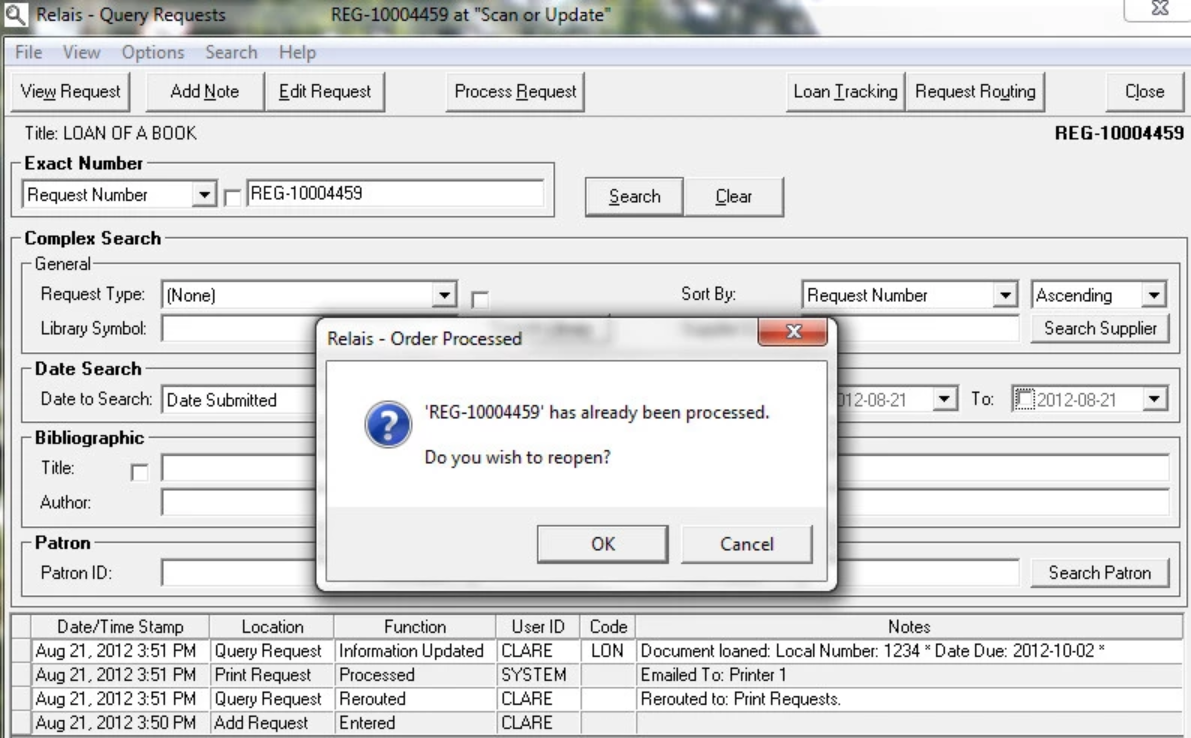
Note: If the request has already moved on to the next step, e.g., printing the cover page, this pop-up does not display. In this case, follow the steps outlined scenario 2, below. - The loan tracking is cleared.
- ISO ILL - no messages - At this stage, no Shipped message has been sent.
- NCIP - CheckIn message sent to the local circulation system to check the item back in.
- Staff can now proceed and loan the correct item.

Scenario 2. Supplying - Error is found by staff after the request is updated & cover page is printed (but the item is not sent)
Note: At the time the cover page is printed the ISO ILL Shipped message is generated.
- Login to Loan Tracking.
- Open the request.
- Select Returned - Wrong Items Supplied.
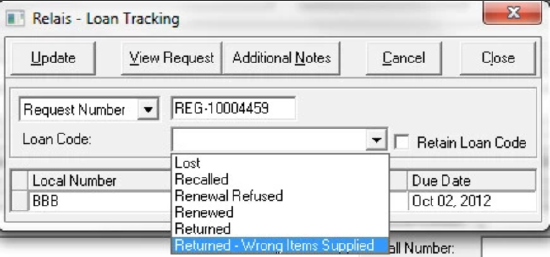
- Click Update.
- Enter an explanatory note (mandatory). This note appears in the audit record and will appear on the pick slip (if printed) - the note is not sent to the requesting library.
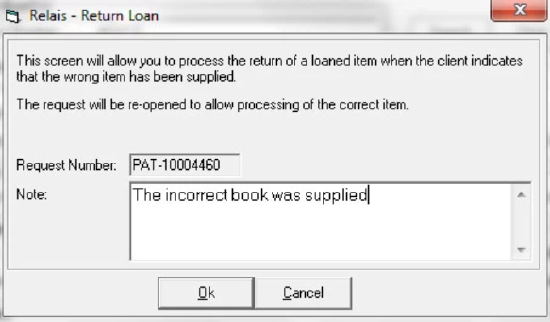
- Click Ok.
- Click Close to close the Loan Tracking screen. The loan tracking record is cleared.
- The request is sent back to the Process Request queue and staff can update it as a Loan.
- ISO ILL - No message is generated or sent when staff update a request as Returned - Wrong Item Supplied.
- NCIP - CheckIn message sent to the local circulation system to check the item back in.
- If it is possible to supply the correct item:
- Update the request as Document Loaned (in Request Processing)
- ISO ILL - a second Shipped message will be generated but will fail and not be sent to the requesting library.
- NCIP - CheckOut message sent to the local circulation system to check the item out.
- Update the request as Document Loaned (in Request Processing)
- If it is not possible to supply the correct item:
- Send a General Message to the requesting library explaining the situation.
- Update the request as Returned (in Loan Tracking).
- ISO ILL - A Checked In message is generated and sent - closing the ISO transaction.
- NCIP - No action taken.
Scenario 3. Requesting / Borrowing - An error is found by staff when receiving a loan
- Login to Query Request.
- Open the request.
- From the Options menu select Return Wrong Item.
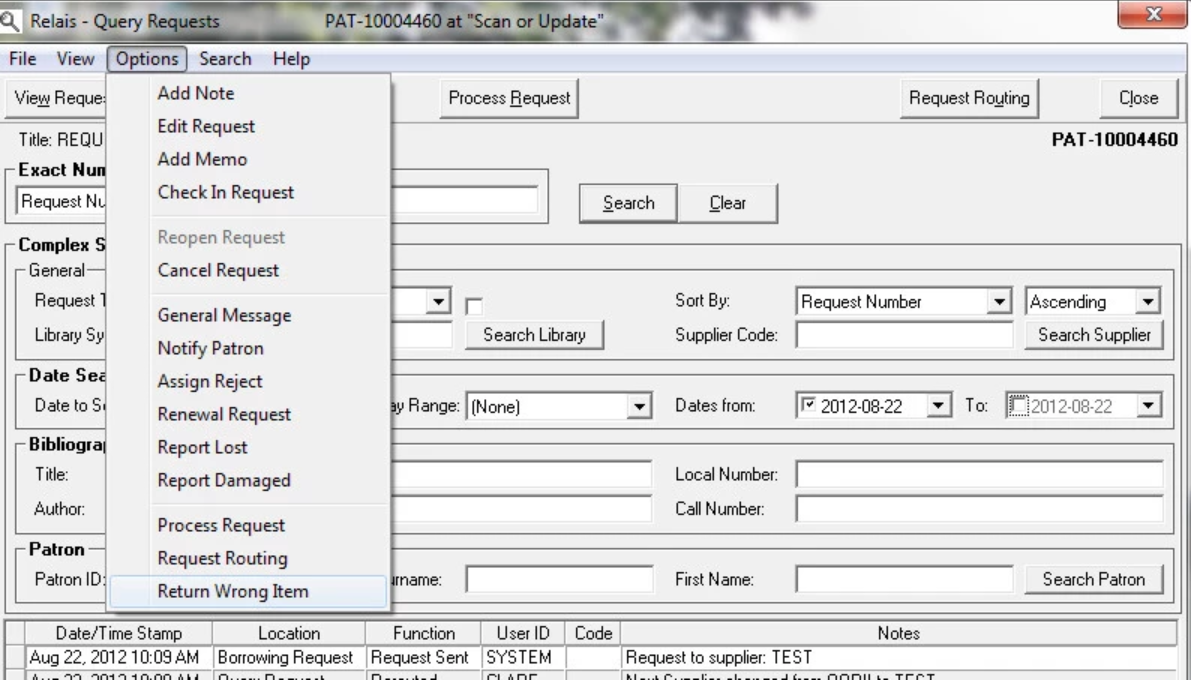
- Enter an explanatory note (mandatory). This note appears in the audit record - the note is not sent to the patron or the supplying library.
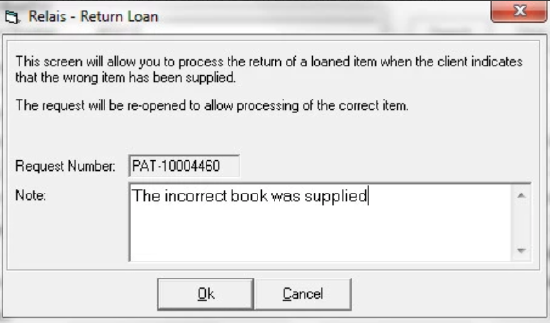
- Click Ok.
- ISO ILL - No Returned message is generated or sent to the supplying library. In anticipation of the correct item being received the ISO transaction remains open.
- NCIP - No update has been done yet in the local circulation system so no action is necessary.
Scenario 4. Requesting / Borrowing - An error is found by staff after updating the request as a loan & cover page is printed
Note: When the cover page is printed the ISO ILL Received message is generated and sent to the supplying library.
- Login to Loan Tracking.
- Open the request.
- Select Returned - Wrong Items Supplied.
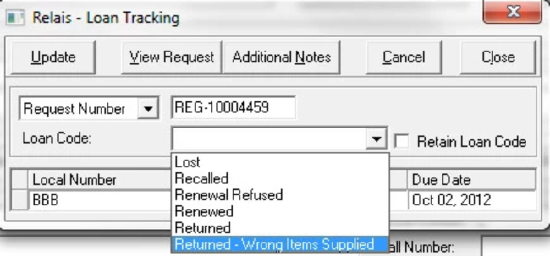
- Click Update.
- Enter an explanatory note (mandatory). This note appears in the audit record - the note is not sent to the patron or the supplying library.
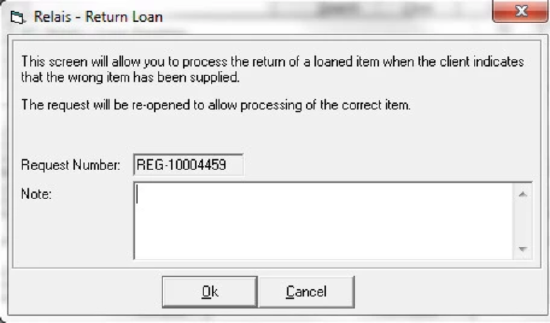
- Click Ok.
- Then click Close to close the Loan Tracking screen. The loan tracking record is cleared.
- The request is sent back to the Process Request queue and staff can update it as a Loan (if the correct item can be supplied at a later date).
- ISO ILL - No message is generated or sent when staff update a request as Returned - Wrong Item Supplied.
- NCIP - No action taken - the temporary bib & item record (for the incorrect item) has been created in the local circulation system but not yet checked out.
- If it is possible to supply the correct item:
- Update the request as Document Loaned (in Request Processing).
- ISO ILL - A second Received message will be generated but will fail and not be sent to the supplying library.
- NCIP - The temporary bib & item record (for the correct item) is created in the local circulation system but not yet checked out.
- Update the request as Document Loaned (in Request Processing).
- If it is not possible to supply the correct item:
- Update the request as Returned (in Loan Tracking).
- ISO ILL - A Returned message is generated and sent - closing the ISO transaction.
- NCIP - No action taken.
- Update the request as Returned (in Loan Tracking).
Scenario 5. Requesting / Borrowing - An error is found by the patron at the time of pickup before the item is checked out in the local circulation system
Note: When the cover page is printed the ISO ILL Received message is generated and sent to the supplying library.
- Login to Loan Tracking.
- Open the request.
- Select Returned - Wrong Items Supplied.
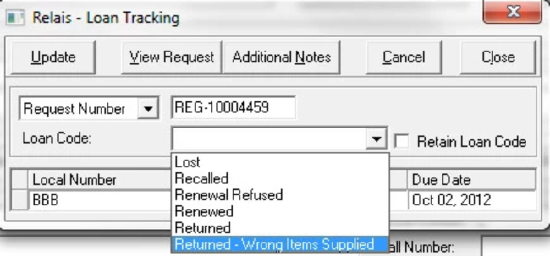
- Click Update.
- Enter an explanatory note (mandatory). This note appears in the audit record - the note is not sent to the patron or the supplying library.
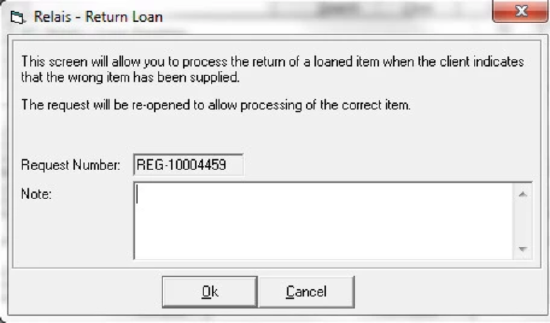
- Click Ok.
- Then click Close to close the Loan Tracking screen. The loan tracking record is cleared.
- The request is sent back to the Process Request queue and staff can update it as a Loan (if the correct item can be supplied at a later date).
- ISO ILL - No message is generated or sent when staff update a request as Returned - Wrong Item Supplied.
- NCIP - No action taken - the temporary bib & item record (for the incorrect item) has been created in the local circulation system but not yet checked out.
- If it is possible to supply the correct item:
- Update the request as Document Loaned (in Request Processing).
- ISO ILL - A second Received message will be generated but will fail and not be sent to the supplying library.
- NCIP - The temporary bib & item record (for the correct item) is created in the local circulation system but not yet checked out.
- Update the request as Document Loaned (in Request Processing).
- If it is not possible to supply the correct item:
- Update the request as Returned (in Loan Tracking).
- ISO ILL - A Returned message is generated and sent - closing the ISO transaction.
- NCIP - No action taken.
- Update the request as Returned (in Loan Tracking).
Scenario 6. Requesting / Borrowing - An error is found by the patron at the time of pickup after the item is checked out in the local circulation system
- Login to Loan Tracking.
- Open the request.
- Select Returned - Wrong Items Supplied.
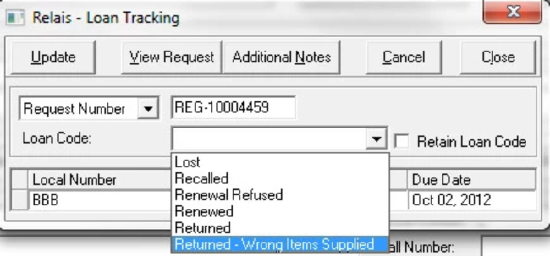
- Click Update.
- Enter an explanatory note (mandatory). This note appears in the audit record - the note is not sent to the patron or the supplying library.
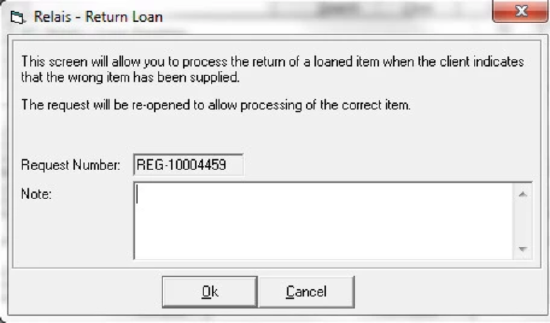
- The loan tracking record is cleared.
- The request is sent back to the Process Request queue (and staff can later update it as a Loan if the correct item can be supplied).
- ISO ILL - No message will be generated or sent when staff update a request as Returned - Wrong Item Supplied.
- NCIP - CheckIn message is sent to the local circulation system.
- If it is possible to supply the correct item:
- Update the request as Document Loaned (in Request Processing).
- ISO ILL - A second Received message will be generated but will fail and not be sent to the supplying library.
- NCIP - Accept Item message is sent to the local circulation system to create a temporary bib & item record for the correct item.
- Update the request as Document Loaned (in Request Processing).
- If it is not possible to supply the correct item:
- Update the request as Returned (in Loan Tracking)
- ISO ILL - A Returned message will be generated and sent - closing the ISO transaction.
- NCIP - No action taken.
- Update the request as Returned (in Loan Tracking)
