Print bookbands
There are several options available for distributing bookbands:
- Print them from the staff pages at the appropriate location at the supplying library.
- Email them to a pre-determined email address or addresses following a pre-configured schedule, using Email Request.
- Print them on demand from a local workstation, using Print Request. This requires installation of the Windows client on the local workstation.
Print bookbands from the staff pages
- Login to the staff pages.
- From the side menu, select the print queue for which bookbands are to be printed.
- Click Print requests in queue.
- A new tab opens displaying the bookbands in a tool called rePortal. If you have configured a summary report to print with your bookband(s), the summary report will be displayed first followed by the bookbands.
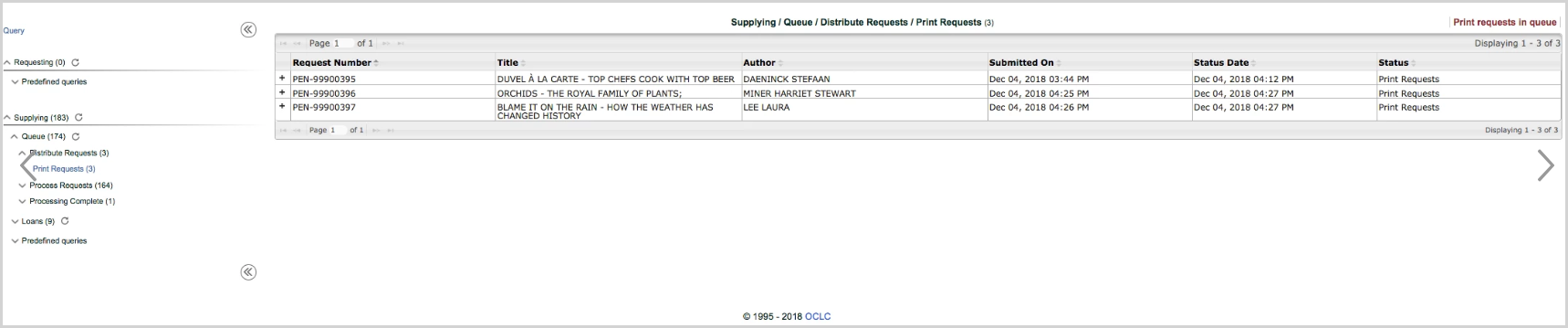
Selecting the printer icon in the top right corner of the page invokes the print dialog. Staff can confirm the print settings and click Print to print the bookbands.
- Staff can also choose to save the bookbands as a PDF first before printing.
Upon return to the staff portal, the staff user has the option to Reprint requests in print queue in case an error was encountered. Once they leave this page the option to reprint in a batch is not available.
Configuration options for printing bookbands
- The report template to use, e.g. Borrow Direct Book Band.rpt
- Include a summary sheet listing the requests included in the batch printed
- Sort order - for example, supplier code, call number, and title. The default sort order is by request number.
Contact your local Relais Administrator to request any configuration changes.
Email bookbands on a pre-configured schedule
With this option, a PDF of batch requests is emailed to a predefined email address or addresses (Email Request).
Emails are initiated on a predefined schedule from the Hosted Service.
Multiple instances of Email Request can be configured, for example for emailing to different branches. Each instance of Email Request can be configured with a different email address or addresses.
Configuration options for emailing bookbands
- Name of the Email Request instance, e.g., Law Library
- Email address or addresses to send requests to
- Subject line for the email, e.g., Bookbands for Law Library produced on September 16, 2013 at 4:01 PM
- The following 3 tokens are supported:
- &Identifier - the instance of the EmailRequest application
- &DatePosted - formatted as: August 20, 2013
- &TimePosted12; - formatted as: 12:39 PM
- Send summary report - Yes or No (default=Yes)
- Days and time to run Email Request
- Sort order - for example, supplier code, call number, title. The default sort order is by request number.
- Send email when no requests - Yes or No (default=No)
- Send rePORTAL link - Yes or No (default=No)
Contact your local Relais Administrator to request any configuration changes.
Print bookbands using the Print Request application
Although printing bookbands directly from the staff pages is recommended (because it does not require the upkeep of a Windows client on the staff workstation), libraries who have already installed the Print Request application locally on their workstations can continue to use this application to print their bookbands on demand.
