Search for an entity
Search for an entity
The search box is available on all screens of the user interface and allows you to quickly find WorldCat Entities.
Important notes about searching:
- The search returns entity results from their label, description, and aliases.
- Results in the set language of the user interface will be returned first, if available.
- Click in the search text box at the center or top of the screen and type in your search term.
- Click Search or press <Enter>.
- You can view 10-100 results per page. To set the number of results you see per page, expand Results Per Page at the bottom of the list to choose a quantity:
- 10
- 25
- 50
- 75
- 100
Note: If the search results extend past the chosen quantity, use the navigation arrows at the top and bottom of the results list to view more
- You can view 10-100 results per page. To set the number of results you see per page, expand Results Per Page at the bottom of the list to choose a quantity:
- On the search results screen, click an Entity Label to open it in the entity viewer.
Search results
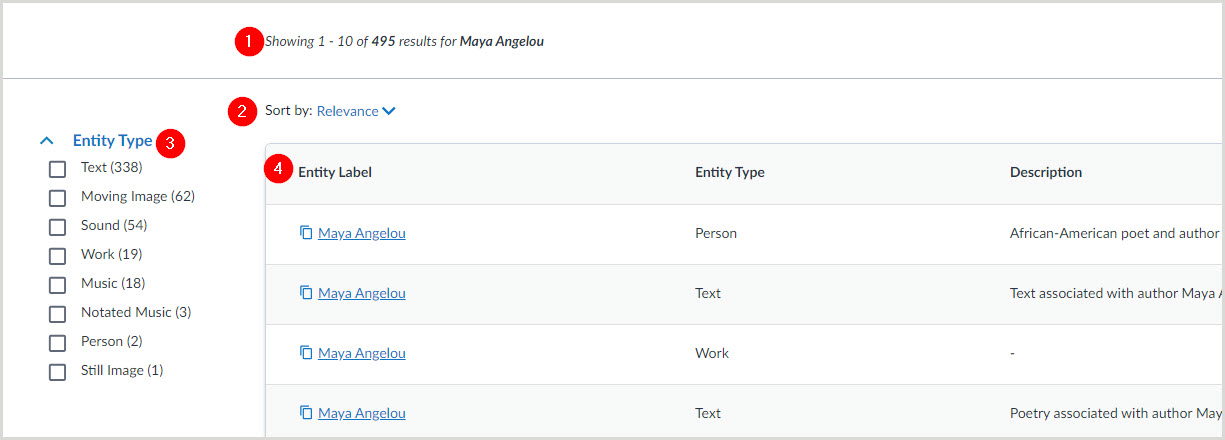
1. Results
The number of results you receive and your place in the results list appears at the top and bottom of the results list.
2. Sort by
Use the options in the Sort by drop-down list to determine in which order your search results appear.
- Relevance (default) - Relevance is the result of a ranking scheme
- Entity Label (Ascending) - Lists Entities by entity label in alphabetical order
- Entity Label (Descending) - Lists Entities by entity label in reverse alphabetical order
- Entity Type (Ascending) - Lists Entities by entity type in alphabetical order
- Entity Type (Descending) - Lists Entities by entity type in reverse alphabetical order
3. Entity Type
Use the facets to filter your results by entity type. A facet will only show if there is a result of that entity type returned. For more information on the available entity types, see Entity types.
4. Search results
The search results table contains the following columns:
- Entity Label - The entity label as entered in the Key Information of the entity.
- Click on the Copy URI icon (
 ) to copy the entity's Universal Resource Identifier without opening the entity.
) to copy the entity's Universal Resource Identifier without opening the entity. - Click on the Entity Label to open it and view the entity data.
- Click on the Copy URI icon (
- Entity Type - The entity type as entered in the Key Information of the entity.
- Description - A brief description of the entity as entered in the Key Information of the entity.
