Use CJK E-Dictionary
Overview
The CJK E-Dictionary (electronic dictionary for Chinese, Japanese, and Korean characters):
- Allows you to search or browse to retrieve information about a CJK character, group of related characters, homophones matching a phonetic input code, or a large set of characters in sequence by EACC or Unicode value.
- Includes all CJK characters represented in the East Asian Character Code (EACC) and supported in the Connexion client.
- For each character, provides the following types of character representation(if applicable):
- EACC bitmap
- EACC 3-byte code
- Unicode font representation
- Unicode
- Tsang-chieh input code
- Wade-Giles input code (if applicable)
- Pinyin input code (if applicable)
- McCune-Reischauer input code (if applicable)
- Modified Hepburn input code (if applicable)
See the ALA-LC Romanization Tables on the Library of Congress website for CJK phonetic input codes:
Search or browse the CJK E-Dictionary
Searching allows you to:
- Find a single character by looking up its EACC code
- Find related characters by searching with a partial EACC code
- Get input codes for a Unicode character that you paste into the dictionary search window
- Find characters that match a Tsang-chieh (TC) code or search using a partial TC code to list characters with one or more common graphic elements
- Find characters that match a phonetic input code
How to search the CJK E-Dictionary
| To ... | Do this ... |
|---|---|
| Open the E-Dictionary | Navigate to Tools > CJK E-Dictionary or press <Alt><T><E>. The E-Dictionary Search window opens. |
| Search by EACC |
|
| Search by Tsang-chieh (TC) |
|
| Search by Unicode character |
|
| Search by phonetic input code |
|
* For tone and Tsang-chieh (TC) qualifiers, enter:
|
|
| View or print list of matching entries | See Open and use a dictionary entry below. |
| Open a list entry to copy and paste values into records, workforms, constant data, or text strings |
See Open and use a dictionary entry below. |
Browse the CJK E-Dictionary
Browsing allows you to:
- View information about all characters encoded in an EACC layer
- View a range of EACC codes within a layer (specify the beginning EACC value to display in the layer)
- Print a range of EACC codes within a layer (specify the beginning EACC value to display in the layer)
How to browse the CJK E-Dictionary
| To ... | Do this ... |
|---|---|
| Open the E-Dictionary | Navigate to Tools > CJK E-Dictionary or press <Alt><T><E>. The E-Dictionary Search window opens. |
| Browse an EACC layer |
Caution: Browsing layer 1 can take up to several minutes; it contains entries for almost 10,000 characters. Layers 3, 8, and 14 are also extensive. See EACC layers below for the number of characters in each layer. |
| View or print list of matching entries | See Open and use a dictionary entry below. |
| Open a list entry to copy and paste values into records, workforms, constant data, or text strings |
See Open and use a dictionary entry below. |
EACC layers
- EACC divides the code space into 16 layers of 6 planes each.
- Layers 10-12 and 15-16 are not currently allocated to characters.
- Within layers, not all planes are in use.
- Layers 1-12 are structured to show relationships between traditional Chinese characters and characters derived from traditional forms (layers 10-12 not in use).
- Layer 1 has traditional characters.
- Layer 2 has simplified forms of characters in layer 1.
- Layers 3 to 9 have other variants of characters in layer 1.
Linked characters and indexing:
- Manage the input and display language settings in Windows 10
- Switch between languages using the Language bar
- The EACC code for a variant form has the same values in the second and third bytes as the code for its corresponding traditional character, but a different value for the first byte.
- Characters with shared second and third-byte values are linked.
- In WorldCat, this EACC-code linking is used to index all variants of a character as equivalents.
- A search term in Connexion that begins with a character related by EACC coding to one or more variant forms retrieves records in which the indexed field begins with any of the related forms of that character.
The following table shows the number of characters, EACC planes, and a description for each EACC layer.
| Layer | Number of characters |
EACC planes | Description |
|---|---|---|---|
| 1 | 9,900 | 21, 22, 23 | Traditional forms of Chinese characters |
| 2 | 2,100 | 27, 28, 29 | Simplified forms of Chinese traditional characters; linked to characters in layer 1 |
| 3 | 600 | 2D, 2E, 2F | Variant forms of Chinese traditional characters; linked to characters in layer 1 |
| 4 | 230 | 33, 34, 35 | Other variant forms of Chinese traditional characters; linked to characters in layer 1 |
| 5 | 90 | 39, 3A, 3B | |
| 6 | 30 | 3F | |
| 7 | 55 | 45, 46, 47 | |
| 8 | 480 | 4B, 4C, 4D | Variant forms of Chinese traditional characters; linked to characters in layer 1; not included in Chinese Character Code for Information Interchange (CCCII) |
| 9 | 18 | 51, 52 | |
| 10-12 | Not used | ||
| 13 | 298 | 69 | Japanese characters (hiragana, katakana, and Japanese- invented kokuji) with no Chinese counterparts |
| 14 | 2,073 45 |
6F 70 |
6F - Korean characters (hangul) with no Chinese counterparts 70 - Chinese characters created in the People's Republic of China that have no related traditional forms |
| 15-16 | Not used | ||
Use the search results
The client displays search and browse results in a list of entries with the following type of representation for each entry (character), if applicable (columns listed in default order).
| Character representation | Description |
|---|---|
| EACC | 3-byte East Asian Character Code (EACC) value for the character |
| Unicode Font (UFont) (graphic) | Character as represented in the default client font By default, the font is Arial Unicode MS or Windows default Note: If you change the default client font, the new font must be Unicode-compliant. |
| Unicode | 2-byte code for the character assigned in the Unicode standard |
| Tsang-Chieh (TC) | One to five letters that identify the character in the Tsang-chieh graphical coding scheme |
| Wade-Giles (WG) | Wade-Giles romanization of Chinese pronunciation(s) for the character, including any tone qualifier |
| Pinyin (PY) | Pinyin romanization of Chinese pronunciation(s) for the character; includes any tone qualifier |
| McCune-Reischauer (MC) | McCune-Reischauer romanization of Korean pronunciation(s) of the character |
| Modified Hepburn (HP) | Modified Hepburn romanization of Japanese pronunciation(s) of the character |
To copy and paste a value or graphic from a dictionary entry, you must open the entry. You cannot copy from the list.
To temporarily customize the list for display and print:
- Sort order: To re-sort by another column, click the column heading. The list re-sorts by values in the column, in ascending order (alphabetic or numeric) with entries that have no value appearing first. An arrow identifies the sorting column (e.g.,
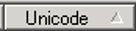 ).
). - Sort direction: To reverse sort order, click the column heading for the column that sorts the list. The arrow reverses the order to indicate descending order (e.g.,
 ).
). - Column size: To change the column size, point to the right border of the column heading you want to re-size. When the pointer becomes
 , click and hold to drag the border.
, click and hold to drag the border. - Column order: To change the order of a column, click, hold, and drag the column heading to a new position.
Note: The client does not retain changes you make to the list once you close the list.
To print the list or print specified pages of the list:
- To print an entire results list, click Print. In the Print window, click OK.
- To print a specified number of pages in the list:
- When the Print window opens, click the Pages from...to button and enter the number of pages to print. Then click OK.
Caution: If you want to print results for an entire layer of EACC values, be aware that some layers contain a large number of entries:
- Layer 1 contains entries for almost 10,000 characters. Printing all of the entries requires over 200 sheets of paper.
- Layers 2, 3, 8, and 14 are also extensive.
Open and use a dictionary entry
To open a dictionary entry from the E-Dictionary Search Results window:
- Double-click an entry, or select an entry and press <Enter>. The E-Dictionary Entry window opens showing the same information that was in the results list, but in boxes for copying and pasting.
To copy and paste information from a dictionary entry into records, workforms, constant data, or text strings:
- In the E-Dictionary Entry window, select a value or graphic.
- To copy, press <Ctrl><C>, or right-click the selected text or graphic and, on the pop-up shortcut menu, click Copy.
- Close the E-Dictionary.
- To paste, place the cursor where you want paste the text or graphic in a record or text string and press <Ctrl><V>, or right-click where you want to paste and, on the shortcut menu, click Paste.