Save reports
Learn how to save standard and custom reports.
You can save standard and custom reports to the BusinessObjects repository to view or re-run at a later date.
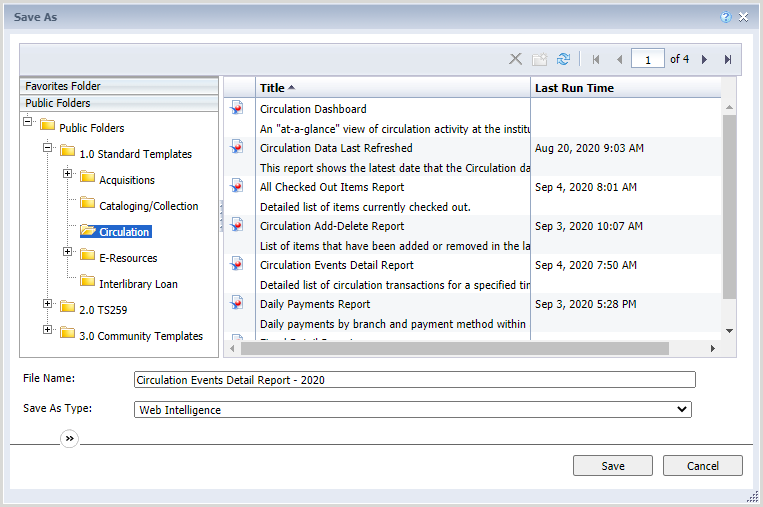
- From the open report, click the Save Menu button (
 ).
). - Select a location to save the report.
Note: You cannot save reports to the Public Folders > 1.0 Standard Templates folder.- Favorites Folder - Users can only view the reports they saved to this folder.
- Public Folders > 2.0 [OCLC institution symbol] - Users with reports authoring permissions are able to view reports saved to this folder.
- Public Folders > 2.1 [OCLC Group institution symbol] - Users who are part of a WMS group and set up for group reporting are able to view reports saved to this folder.
- Public Folders > 3.0 Community Template - Users in your data center region are able to view reports saved to this folder.
- In the File Name field, enter a name for the report.
- Click Save.
