Einrichten der Integration
Bibliotheken, die sowohl WorldShare Interlibrary Loan als auch WorldShare Management Services abonnieren, können den ILL-Ausleihprozess und -Arbeitsablauf durch die Integration von WorldShare Interlibrary Loan und WorldShare Circulation optimieren. Bibliothekare und Mitarbeiter, die Fernleihen bearbeiten, müssen WorldShare Circulation nicht mehr manuell aktualisieren, um temporäre Artikel und Benutzervormerkungen zu erstellen, Benutzergebühren für Fernleihen zu berechnen, Artikel auszuleihen, die Ihre Bibliothek verleiht, oder Artikel am Ende der Leihfrist zurückzugeben.
Dieses Thema enthält Details zum Einrichten der WorldShare ILL- und WorldShare Circulation-Integration. Damit die Integration ordnungsgemäß funktioniert, müssen alle Schritte abgeschlossen werden.
Einrichten der Dienstkonfiguration
Um die Integration einzurichten, benötigen Sie Zugriff auf die Servicekonfiguration. Wenn Sie keinen Zugriff haben, bitten Sie Ihren WorldShare Management Services (WMS)-Administrator, Systembibliothekar oder den für die Konfiguration zuständigen Mitarbeiter um Unterstützung beim Zugriff und der Einrichtung.
Zusammenfassung und Checkliste der Schritte
| Erledigt | Aktion „Dienstkonfiguration“ | Description |
|---|---|---|
| Schritt 1: Richtlinienüberlegungen und Einrichtung | Bevor Sie die Integration aktivieren, überprüfen Sie Ihre Ausleihrichtlinien und konfigurieren Sie Ihren Regalstandort und das Benutzerkonto der ausleihenden Institution. | |
| Schritt 2: Aktivieren Sie die WorldShare Circulation-Integration mit WorldShare Interlibrary Loan | Aktivieren Sie im Abschnitt „ILL-Einstellungen“ im WMS-Ausleihmodul der OCLC-Servicekonfiguration die Integration und geben Sie Informationen zum Benutzer-Barcode der ausleihenden Institution, zum gewünschten temporären Aufbewahrungsort und Regalstandort des Artikels sowie zu optionalen Benutzergebührenrichtlinien für ILL-Materialien ein. | |
| Schritt 3: Bearbeiten Sie Ihr Mäzen-Anfrageformular | Fügen Sie Ihrem Benutzeranforderungsformular ein Benutzer-ID- Feld hinzu, in das Benutzer ihren Benutzer-Barcode eingeben können. Dieser Eintrag verbindet die Anfrage mit dem Benutzerkonto und erstellt eine Vormerkung in WorldShare Circulation. | |
| Schritt 4: Integration aktivieren | Nachdem Sie die obigen Schritte abgeschlossen haben, aktivieren Sie die Integration von WorldShare Interlibrary Loan und WorldShare Circulation. |
Schritt 1: Richtlinienüberlegungen und Einrichtung
Die folgenden Ausleihrichtlinien können im WMS-Ausleihmodul oder im WorldShare ILL-Modul der Servicekonfiguration festgelegt werden.
Review policies for Borrowing integration:
Determine the Item Holding Location and Shelving Location to be used for temporary items created in WorldShare Circulation. This will determine which Circulation policies will be invoked for ILL requests as well as the location where the temporary item is checked in and the branch where holds are fulfilled. This location will be entered into the ILL Settings section of the WorldShare Circulation module of the Service Configuration in Step 2.
Based on the chosen Holding Location and Shelving Location, review the following Circulation policies:
| Policy | Überlegungen |
|---|---|
|
Legen Sie fest, welche Benachrichtigungen an die Kunden gesendet werden sollen.
|
|
|
WorldShare ILL renewals will not be automatically reflected in Circulation. To prevent patrons from being able to renew items in WorldCat Discovery, set the Renew Time Limit to zero (0). |
|
|
Legen Sie Abrechnung, Ausleihfristen, Verlängerungen und Rückrufe für ILL-Artikel fest. Note: At checkout, the Due date will revert to the more restrictive of either the Circulation Policy or the due date of the ILL request. |
|
| Bill Reason |
Set up a Bill Reason to indicate the patron is being billed for ILL items. For ILL fees to be assessed, the associated Bill Reason must be set to Applies to anything under the Associated With setting. |
|
Legen Sie eine Abholbenachrichtigung fest und reservieren Sie das Haltbarkeitsdatum für ILL-Artikel. |
|
| Hold Pickup Locations Map |
WorldShare ILL integration allows libraries to choose Registry branches as pickup locations. If no pickup location is selected in the request or the pickup location in the request is not a WMS branch, then Circulation’s hold request will default to using the patron’s home branch as the pickup location. Stellen Sie sicher, dass von WorldShare ILL erstellte Vormerkungen gültige Abholorte haben, indem Sie in der Karte der Vormerkungsabholorte eine Zeile einfügen, in der der Vormerkungsort der WS ILL-Standort ist, der Regalstandort auf „Alle“ eingestellt ist und alle Heimatfilialen des Benutzers in den Standardabholorten und/oder alternativen Abholorten vertreten sind. |
Review policies for Lending integration:
Create a borrowing institution patron account in order to check out materials that will be lent to other institutions via WorldSHare Interlibrary Loan.
- Klicken Sie im Admin -Modul auf Benutzerverwaltung und wählen Sie Neuer Benutzer aus.
- Geben Sie die erforderlichen Informationen ein: Barcode, Benutzertyp und Heimatfiliale.
- Optional. Geben Sie eine mit einem Mitarbeiterkonto verknüpfte E-Mail-Adresse ein, um Benachrichtigungen zu Ausleihanfragen zu erhalten.
When lending materials, you will use this account to check out your items to borrowing libraries. When viewing the item in WorldShare Circulation, the Item Details will include the Request ID and the borrowing institution for additional reference.
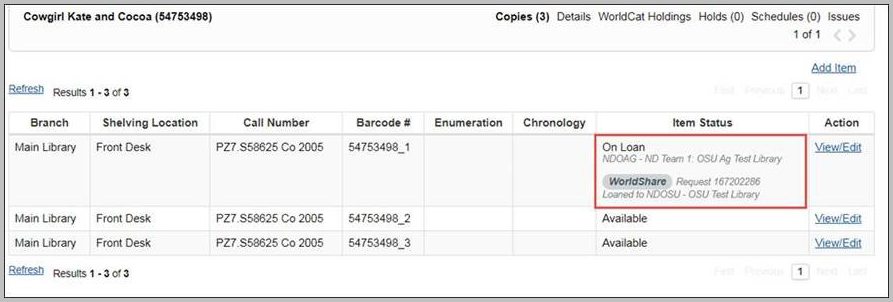
| Policy | Überlegungen |
|---|---|
|
Richtlinien zur Ausleihbenachrichtigung
|
If desired, set up notifications for overdue materials to go to your borrowing institution patron account. Determine which notifications should be sent to the borrowing institution. Circulation notices will be sent to the email address included on the institution patron account set up by your institution. |
|
Verify the settings for the Patron Type assigned to your borrowing institution patron account. Note: All limits should be set to No Limit to avoid the account being blocked. |
|
|
Determine billing, loan periods, renewals, and recalls for ILL items. Note: The Due date will use the date specified by the lender in the ILL Request. |
Schritt 2: Aktivieren Sie die WorldShare Circulation-Integration mit WorldShare Interlibrary Loan
Use the ILL Settings section in the OCLC Service Configuration to enter settings related to Circulation information to be used with the WorldShare ILL integration.
- From the OCLC Service Configuration, navigate to the WMS Circulation module and select Integrations and ILL Settings.
- Under the Tipasa and WorldShare ILL section, select Yes next to Enable.
- Enter the Required information:
Field Description Borrowing Institution Patron Barcode The barcode for the borrowing institution patron account created in Step 1. This barcode is used when items are checked out to be lent to borrowing institutions in WorldShare Interlibrary Loan. Temporary Item Holding Location Designate the Hold Location for temporary items created within WorldShare Circulation.
Items will be held at the designated location and may need to be routed to the patron's specified pick-up branch location.
Temporary Item Shelving Location Designate the Item Shelving Location for temporary items created within WorldShare Circulation.
Temporary items will be created at the designated location.
Note: These settings are required for integration with both borrowing and lending in WorldShare ILL.
- Optional. If you are charging patron fees for your ILL material, enter the information in the Patron Fee section. Use this section to apply billing policies for your ILL materials.
If enabled, Patron bills are assessed when the lending library marks a request as Shipped. The fee will appear in the Bills tab of the patron's Circulation record. The Request ID will appear in the Bill note.- When an item is checked out, the system evaluates the rows in the map in this order until a match is found:
- Top to bottom (rows)
- Left to right (settings in rows)
- Patron Fee fields:
Field Description Patron Policy Policies based on patron account limitations. See Patron Type Policy for more information. Service Type Determine whether this policy is applicable to Loan or Copy requests. Bill Reason Indicate which Bill Reason to apply to this policy.
For ILL fees to be assessed, the associated Bill Reason must be set to Applies to anything under the Associated With setting.
See Bill Reason for more information.
Fee Type Determine which type of fee to assess:
- Fixed
- A fixed amount is assessed against the patron's account in your local WMS currency.
- Lending Charge
- The charge from the lending institution is assessed against the patron's account.
- If the currency of the lending charge differs from your local WMS currency, the fee will be a Fixed fee in your local WMS currency. Set the Lending Charge Alternative to determine this fixed fee amount.
- The charge from the lending institution is assessed against the patron's account.
Fee Amount This amount is charged to the patron regardless of the lending library's charge.
If you do not wish to assess a patron bill in certain cases, set:
- Fee Type to Fixed
- Fee Amount to 0.00
Lending Charge Alternative Set the fixed fee amount if the currency of the lending charge differs from your local WMS currency.
If you do not wish to assess a patron bill in certain cases, set:
- Fee Type to Fixed
- Fee Amount to 0.00
- Fixed
- When an item is checked out, the system evaluates the rows in the map in this order until a match is found:
- Click Save.
Schritt 3: Bearbeiten Sie Ihr Mäzen-Anfrageformular
To use the integration with the WorldCat Discovery Patron Request Form:
You must have your Patron Request Form configured with the Patron ID field so that patrons are required to enter their patron barcode when submitting ILL requests. If you do not already have this field configured, complete the steps below. For additional information about editing the Patron Request Form, see Configure your patron request forms.
- Click WorldShare ILL > Patron Request Workforms in the left navigation.
- Ensure that you have a Patron ID field in your form. You can change the name of this field to Patron Barcode or other library-specific terminology to direct the patron to enter this information.
- Optional—Instructions for your patrons: Patrons must enter their patron barcode in the Patron Request Form. It will automatically populate if the user is signed in. You may want to add a Note to Patron field below the Patron ID field on your form to provide information about what must be entered (e.g., Please enter your 9-digit patron barcode in the field above.).
- Select the required check box for the Patron ID field to require patrons to enter this information when placing a request. If no Patron ID or an invalid Patron ID is entered, the integration process will not work. Patron ID's will be automatically linked to the request if the user is signed in.
- Click Save.
To use the integration without the Patron Request Form:
If you do not use the patron request form in WorldCat Discovery to allow patrons to create their own requests, staff can supply the patron ID in the ILL request screen to trigger WorldShare Interlibrary Loan-Circulation integration.
Step 4: Activate WorldShare Interlibrary Loan and WorldShare Circulation integration
After you have completed the above steps, activate WorldShare Interlibrary Loan and WorldShare Circulation integration.
Caution: Activating features on this page is the final step. Integration will be active based on the configured settings after this page is saved.
- Navigate to your WorldShare ILL module of the OCLC Service Configuration and select Circulation Integration.
- Select the On check box next to Enable Circulation integration
- Select WMS from the ILS drop-down.
- Optional. Configure additional options for Borrowing and/or Lending.
- Click Save.
Borrowing options:
| Configuration | Description |
|---|---|
| Create circulation item record on received | When the item is marked as Received in WorldShare Interlibrary Loan, the temporary item is created in WorldShare Circulation. |
| Use supplier's shipped item barcode |
The supplier's shipped item barcode is the barcode of the item as entered by the lending library into the request. If enabled, the supplier's barcode is automatically updated in the Temporary barcode field of the borrowing request. Note: The supplier's barcode can be overwritten in the request. If the supplier does not enter a barcode in the request, you will need to manually enter one when receiving the item. You can select whichever value you would like for the barcode, such as the barcode on the item or the Interlibrary Loan Request ID. |
| Use request ID as item barcode | The request ID is a unique number assigned to your ILL request after it is submitted. If enabled, the request ID is automatically updated in the Temporary barcode field of the borrowing request. Note: The supplier's barcode can be overwritten in the request. |
| Check in item on returned | When the item is updated to Returned in WorldShare Interlibrary Loan, the temporary item is checked into WorldShare Circulation. |
| Charge patron on shipped | Automatically assess a patron fee when the lending library marks a request as Shipped / In Transit. |
Lending options:
| Configuration | Description |
|---|---|
| Check out item on shipped | When WorldShare Interlibrary Loan staff reply Yes to a request, the item is checked out to the borrowing institution patron account in WorldShare Circulation. |
| Check in item on check in | When the item is Checked in/Complete in WorldShare Interlibrary Loan, it is checked in and appears available in WorldShare Circulation. |
Watch a recording
Workflow integration: ILL and Circulation
Run time: 42 min
This recording is for Managers of Circulation and ILL for institutions using the integration functionality between the Circulation and ILL and staff responsible for day-to-day processing. This recording reviews and demonstrates the normal workflow between Discovery/ILL/Circulation when all integration configuration is complete. Common exceptions in the workflow, errors, and workarounds are included. Configuration steps and decisions required to integrate WorldShare Interlibrary Loan and WorldShare Circulation are covered as well.
Recording Time Markers:
0:00:00 – Integration Workflow
0:14:32 - Configuration steps
0:26:10 - Policy considerations
0:32:08 – Exceptions
0:41:23 – Conclusion