OPAC
All changes described in this chapter are for FOLIO only unless otherwise specified.
Facet Sidebar and Smartphone/Mobile/Device Optimisation
The facet sidebar has been completely redesigned, together with several other changes, to improve overall functionality and presentation, and to make Folio more responsive so that it can be used on smartphones, mobile phones and other devices.
Clear All Selections option
There is now a Clear All Facet Selections option at the top of the facet sidebar:
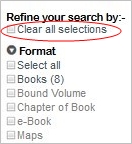
This appears by default. If you want to change the text, 2 new settings should be created in the
g_sidebar gcb file:
- Create the setting clearall_checkbox_label to specify the label.
- Create the setting clearall_checkbox_title to specify the hover text.
Enter the new text in double quotes. Set the Sequence 2 field to 0.
Select All / Deselect All options
A Select All option has been included as the first option in each facet box, and a Deselect all option as the last option in each of the facet boxes.
These replace the Select all and Deselect all icons that were previously displayed in the top right corner of each facet box, which were deemed to be too small and too unclear as to their purpose.
The text of the Select all and Deselect all options is set in the l_select_all_opt and
l_deselect_all_opt configuration settings in g_sidebar.
This default text can be set differently in each facet box by adding l_select_all_opt_xxx and l_deselect_all_opt_xxx settings, where xxx is the facet box’s mnemonic.
Display facet box opened or closed
Each facet box can now be expanded and collapsed by clicking the right and down arrow icons to the left of the facet header
There is now also a configuration setting to determine whether the facet box is displayed expanded or collapsed when the search form is displayed. The setting is in the XXX_facets array entries’. Here the Keyword facet is being configured – kws2_facets:
To configure a facet box so that it is displayed collapsed when a search form is opened, add “closed” (including the double quotes) to the Value 2 field as above.
Entering anything other than “closed” in the Value 2 field, or leaving it blank, will mean that the facet box will display expanded.
Other search arrays that can be configured include – tiau_facets (title/author search); isbn_facets; subject_facets; name_facets
Other facet enhancements
- The search is run automatically when a facet is selected, without waiting for the user to click Search to re-run the search.
- If an author, subject or classmark facet is selected, and then another facet is selected that results in a hitlist that does not contain the selected author, subject or classmark, the selected author, subject or classmark remains included in the respective facet box so that it can be de-selected.
- The facet box borders have been removed.
- The facet box header background has been changed to white
- If a facet box is closed, it remains closed whilst the search form is used until it is re- opened. Changing to a new search option clears the facet box.
- Selected facets are displayed in bold.
- If a facet has 0 hits, it is displayed greyed out and without the (0) at the end.
- The facility in Folio to change the number of hits per page has been removed from the hitlist header bar. All hitlists are now displayed with 10 hits per page.
- The footer is now displayed in bottom right corner rather than bottom left corner.
The Help Icons
The Help icon now displays constantly on the search form if help is configured to be included for that search form. It is placed to the right of the Search button. Previously, the Help icon only displayed when you hovered over the search form.
On the title details screen, on the lower half of the screen, the Help icon previously displayed with the label of the title details tabs, and only when you hovered on the tab. This has been changed so that the icon now displays constantly in the right corner of the tab’s header bar.
Previously, it was not possible to display the Help icon on the Reviews heading, as the Reviews section does not have a tab of its own. This has been changed so that the Reviews section has its own help page option – help_page_reviews in g_title_details_ratings. This is displayed in the right corner of the Reviews section’s header bar.
Note that this setting is delivered as Included, so the Help icon will display by default. It points to https://www.oclc.org/support/help/olib/folio/Reviews.htm.
If you wish to disable it: Go to OPAC> Configuration Settings. Search using Folio Configuration Settings by Setting. Search for help_page_reviews and set Include=No.
The online Folio help pages have also been compiled so that they are responsive and can therefore be viewed on a smartphone or device.
Filter by Location
If you now filter a search by location:
The Availability/Copies section on the title details screen, only shows the copies at locations filtered on:
Note: The tidetails_tabs Folio configuration setting will need the value “cfg_copy” in the Value field, not “copy”. Limiting the list of copies to the selected locations was only included in the “cfg_copy” display option, and not the standard “copy” display option.
User Groups can be added to an OPAC List Group
It is now possible to assign a user group to an OPAC List group.
This will mean that anyone who is a member of that group will be able to see the list in Folio or WebView.
This will greatly simplify the configuration of OPAC List Groups as it means that the same set of users can be assigned to several OPAC List groups without having to add all the users as individuals to each OPAC List group.
Here the Higher Education User Group is added to an OPAC List:
User groups are added to OPAC List groups in the Groups field on the Members tab. Note that it is possible to assign both user groups and individuals to an OPAC List group.
Exclude Subjects from the Facets
It is now possible to mark a subject in such a way that it is not included in the Folio facet list even though it is linked to titles in the hitlist.
A new Yes/No attribute in the Subjects domain has been included called Exclude from Folio Subjects Facet.
The system administrator would need to add this field to the Subjects layout using Layout Manager. Here we have added the field to the Controls sheet of Subjects layout.
Controls sheet
Search for the relevant Subject and set Exclude from Subjects Facet? = Yes.
This will exclude that specific Subject from the Folio Subject facet.
Straight to title search
The Title Details screen in Folio can be configured so that you can change to a different display format, for example, Brief Details to Full Details. This is configured per Media Type. (Included in Service Pack 9)
You can now build a ‘Straight To’ search that goes to that Display format record in Folio.
As with other ‘Straight To’ links, this link can be created and included in an email, on an intranet page or in a word document.
Simply add full or brief to the end of the Folio URL using the following syntax:
?oid=xxxxx&tiarray=full
For example:
https://libcat.mycollege.ac.uk/webview/?oid=27879&tiarray=full
When the reader of the document clicks on the link, they are taken directly to the title display record in Folio.
Series Subtitle in Title Details
The Series subtitle is now displayed on the OPAC title details screen, separated from the main title with a space-colon-space.
Record in OLIB Web:
This feature has been implemented in both Folio and WebView.
Serial Issues Display
Other Serial Issues Display
A new configuration option has been included to specify whether Other Issues are listed in repeat_seq order or in inverse repeat_seq order on the Folio serial titles screen’s Issues tab.
Effectively, this means that manually created issues (which are included in the Other Issues list) can be listed in chronological order or reverse chronological order.
The new configuration option is a Yes/No field on the OLIB Defaults > Funds/Acq./Serials tab – Sort Other Issues Inversely?
Set this field to Yes to sort Other Issues by repeat_seq descending.
If it is set to No or left blank, Other Issues will be sorted by repeat_seq ascending, which was the default behaviour prior to Service Pack 12.
Individual Serial Issues on bound Volumes
It is now possible to configure individual serial issues so that they are not included in the list of issues on the parent journal or bound volume’s title details screen.
This can be achieved by setting the respective serial issue record’s Include In OPAC flag to No. This field will need to be added to the layout using Layout Manager.
This feature has been implemented in both Folio and WebView.
Login form Password Label configurable
The Folio Login form has been changed so that it utilises the password_fieldname
configuration setting in login.ini.
Previously, it was hardcoded to Password, and could not be changed or translated.
Items on Loan Details
It is now possible to configure the Items On Loan table on the User Details screen so that it does not include the Location or the Charges columns.
To hide the Location column, add a configuration setting called show_loc in g_user_details
and set the Value field to “N” (including the double quotes).
To hide the Charges column, add a configuration setting called show_charges in
g_user_details and set the Value field to “N” (including the double quotes).
