Use styles
Discover how to view and edit Styles using Layout Manager.
Styles determine the appearance of all the text displayed in OLIB screens. The Style names in use describe the function for which those styles have been produced. Although the styles have functional names there is no requirement to use them for those functions, although to do so will maintain consistency in data display. For example, the OLIB Label style can be used on an attribute, as the OLIB Edit Box style can be used on a label.
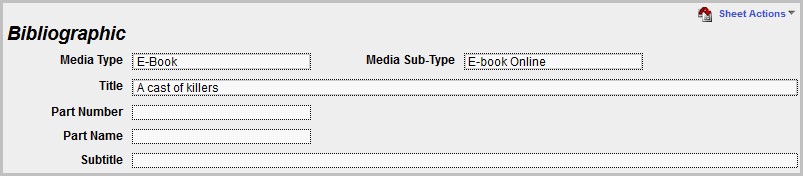
Edit Boxes - as in 'Book', 'A Cast of killers' etc
Heading - as in 'Bibliographic'
Label - as in 'Media Type', 'Media Sub-Type', 'Title' etc
Styles used in OLIB
- Edit Boxes - as in 'Book', 'A Cast of killers' etc.
- Heading - as in Bibliographic above.
- Hitlist
- Label - as in Media Type, Media Sub-Type, Title etc.
- Sub-heading
- Emphasised Label
- Emphasised Edit
- Document
- Spine Label
- Code
- Password Edit Boxes
- Read Only Edit Boxes
- Invisible Boxes
- Double-Arrow Button
- Label Left Justified
- Heading (Centred)
Edit an existing Style
- Go to the Admin Client Config> Styles domain.
- Search for the required style, display full details in modify mode.
- Edit and save the changes.
- For changes to take effect you need to Rebuild Config Data.
Create a new Style
- Go to the Admin Client Config> Styles domain and click New Record.
- Configure the properties for the style as required and save the changes.
- For changes to take effect you need to Rebuild Config Data.
