Print records
You can print records that you have currently displayed in OLIB Web.
Print ![]() Alt P
Alt P
- In the hit list check the boxes to select the records you want to output. Click the Print button.
- In the details display click the Print button (Alt+p)
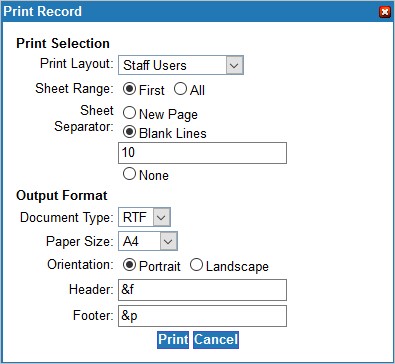
The Document Types of PDF and RTF are available. If you select RTF, you will be able to edit the content of the file because it launches using MS WORD rather than Adobe Acrobat.
See also other ways to output records.
To save the print dialog settings:
- Click on the Options link at the top of the OLIB Web screen.
- Click the Print tab.
- Edit the above settings to the default values required by the majority of printouts.
- Click Save when finished.
To output all items in the hitlist
If you wish to output the entire hitlist, this is a fast alternative to manually checking the box of every record in the hitlist to use with OLIB's Print / Clipboard / Add to Folder functions.
Use the All Items check box to do this without having to select the records first.
This includes all the pages of the hitlist, not just the first page. It ignores any selections that you may have made prior to checking All Items and selecting the Print/Clipboard/Add To Folder option.
- In the chosen domain, e.g. Titles, search for the records to output.
- In the Results section check the All Items box next to the Print button.
- Then select the Print / Clipboard / Add to Folder option as preferred.
Preferred print layouts
It is possible to specify that a layout is not to be included in the list of layouts available in the Print dialog window. It is also possible to specify a preferred print layout.
To do this use the Print Preference option in Layouts:
- Go to Admin Client Configuration >Layouts and search for a layout.
- On the Main sheet, the print preference for this layout can be selected from the drop down options:
- Preferred
- Not preferred
- Excluded
Layouts marked Preferred will be listed alphabetically at the top of the Print Layout field when making a print selection of records.
If the default layout for the domain is offered, this will be displayed at the top of the print list.
Layouts for which there is no preference specified will be listed next. Finally, layouts that have been marked as Not preferred will be listed.
Layouts marked Excluded, will not be offered in the Print Selection list.
Print layouts will match selected records
OLIB Web will not allow the selection of a layout for printing that is not associated with all of the infotypes of all the records that you have selected for printing.
For example, the following layouts only, are associated with both the media type Games and E-Books:
- Bibliographic - Full
- RDA
If there is no single layout suitable for all of the records selected, then OLIB will display an explanatory message.
