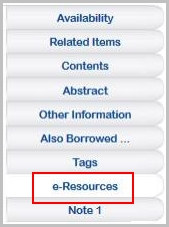Title details display
Bibliographic details are configurable in g_title_details. The page displaying title details is split into 2 halves. The top half includes the main bibliographic details and is controlled by the settings details_title_display and tidetails. The lower half includes other record details dependent on media type and is controlled by tidetails_tabs, tidetails_tabs_labels.
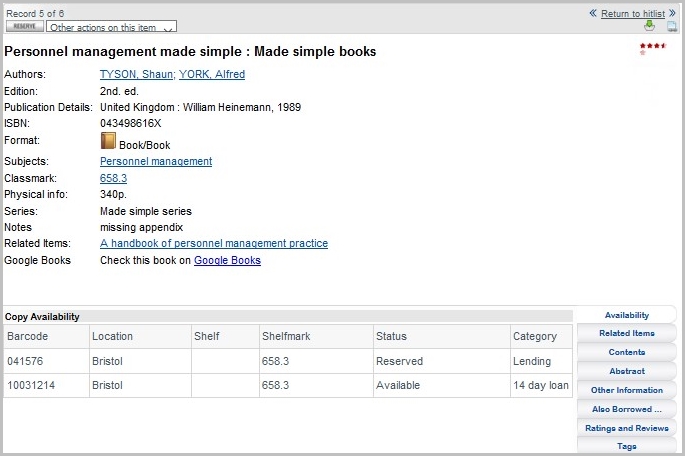
In the top half you can control what “fields” are displayed; in the lower half you can control what tabs are displayed (the fields within the tab are standard only).
As standard, the title, linked title and remainder of the linked title (if present) are displayed on the first 3 lines of the title details page.
The next area for display includes the remaining bibliographic details in the order of name (author), edition, publication details, ISN, media type, subjects, classmarks:
|
Display line (“Sequence 1”) |
Folio Configuration Setting | Output Formats Record | Fields displayed |
|---|---|---|---|
| 1 Title | details_title_display |
OPAC Title Details Title Display Attribute 1 for Titles other than Issues (-1107) OPAC Title Details Title Display Attribute 1 for Issues (-1108) |
Title, Subtitle |
| 2 linked title | details_lnkti_display1 | (linked) Title | |
| 3 remainder of linked title | details_lnkti_display2 | (linked) Tit | |
| 4 authors, edition, publn details, ISN, media type, subjects, classmarks | tidetails | name(surnames, forenames), edition statement, ISN, media [sub-] type, subjects, classes |
Change the standard fields and order of display
The following table is from g_title_details. This extract shows the list of settings and their values that control the display of major bibliographic details.
- Go to OPAC> OPAC Config Block.
- Search for g_title_details.
- Click the Interface link to display details.
| Interface | Seq1 | Seq2 | Setting | Include? | Value |
|---|---|---|---|---|---|
| 1 | 1 | 0 | details_title_display | Y | "LibraryOutput.GetOutput( 'OPACDT1', 'TITLES', t.titleno, NULL, NULL )" |
| 1 | 2 | 0 | details_lnkti_display1 | Y | "LibraryOutput.GetOutput( ''OPACLT1'', ''TITLES'', t.titleno, NULL, NULL )" |
| 1 | 3 | 0 | details_lnkti_display2 | Y | "LibraryOutput.GetOutput( ''OPACLT2'', ''TITLES'', t.titleno, NULL, NULL |
| 1 | 4 | 1 | tidetails | Y | name |
| 1 | 4 | 2 | tidetails | Y | edition |
| 1 | 4 | 3 | tidetails | Y | pub |
| 1 | 4 | 4 | tidetails | Y |
isn |
| 1 | 4 | 5 | tidetails | Y | mtp |
| 1 | 4 | 6 | tidetails | Y | subj |
| 1 | 4 | 7 | tidetails | Y | class |
| 1 | 4 | 8 | tidetails | Y | phys |
| 1 | 4 | 9 | tidetails | Y | series |
| 1 | 4 | 10 | tidetails | Y | note |
| 1 | 4 | 11 | tidetails | Y | xrefs |
| 1 | 4 | 12 | tidetails | Y | objn |
| 1 | 4 | 13 | tidetails | Y | output_format |
Remove a field:
- Click the box to select the record e.g. details_lnkti_display2.
- In Actions select Exclude (the same as Include=N).
Change the sequence of fields:
- Seq1 determines the general order – Title and linked titles first, then the remaining bib details.
- Seq2 determines the order for the list of values where the Setting is repeated (e.g. "tidetails"). There must be one and only one Setting included with a Seq2 of "1" to start the array.
- Click the Interface link to display full details of e.g. tidetails (Value subj).
- Switch to modify and edit e.g. Sequence 2 to a number that will change the display order.
Add new title display fields:
Fields that can be configured into the title details display can be viewed in the Config Block: details.
Use the OPAC> Config Block domain to search and display (the Show array settings).
Example settings include:
phys, lang, note (physical details, language, note (first page of General layout))
To add a field:
- Go to OPAC> Configuration Settings.
- Click New Record.
- In the new page, enter Interface 1.
- In Config Block select g_title_details - Folio Title details.
- In Setting enter tidetails.
- Enter a meaningful Description.
- In Value enter e.g. phys.
- See the table of the end of this page for a list of valid values.
- In Value 2 enter e.g. "Physical details:" (including double quotes).
- In Sequence 1 enter 4 (the field will follow Title information).
- In Sequence 2 enter e.g. 8 (this places the setting at the end of the existing “4” bib settings).
- Include is set to Yes.
- Save and Close.
Note: it is recommended that the following fields are not configured to display in the top half of the screen as they each have an option to display on an additional information tab in the lower half of the screen:
- copy information
- abstract
- articles in a serial issue or linked to a bound volume or serial header
- issues bound in a bound volume
- catalogue enrichment information
- contents (i.e. child title records)
- journal holdings
- cross-referenced title records
- serial issues
Display data for name, subject, class, ctrl on new lines:
You can configure Folio so that the data for some fields is displayed on a new line rather than as a semi-colon-separated string on the same line. This includes:
- name
- subject
- class
- control
Each author, subject, class, control number will display on separate new lines:
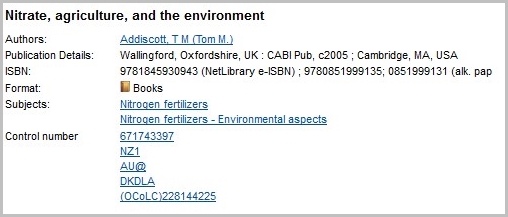
- Go to OPAC> Configuration Settings.
- Search for tidetails. (Tip: switch to Table View to view the array more easily).
- For any of the above fields, in Value 3, insert an upper-case Y as the second character (immediately before asterisk* if present).
e.g:
Value ctrl
Value 2 "Control number"
Value 3 0Y
- Save the changes.
Change the tab displays
The information in the lower half of the screen is dependent on media type as standard.
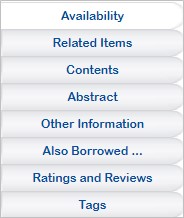
The following settings in g_title_details determine which tabs and content are displayed and in what order in the lower half of the page:
- tidetails_tabs - see below (all media types except serials, issues and bound volumes)
- tidetails_tabs_SER (journals)
- tidetails_tabs_SISS (issues)
- tidetails_tabs_BVOL (bound volumes)
tidetails_tabs:
| Setting ID | Interface | Config Block | Setting | Value | Seq1 | Seq2 | Include? |
|---|---|---|---|---|---|---|---|
| 603515 | 1 | g_title_details | tidetails_tabs | "copy" | 5 | 1 | Y |
| 603514 | 1 | g_title_details | tidetails_tabs | "related" | 5 | 2 | Y |
| 603515 | 1 | g_title_details | tidetails_tabs | "contents" | 5 | 3 | Y |
| 603850 | 1 | g_title_details | tidetails_tabs | "abstract" | 5 | 4 | Y |
| 603516 | 1 | g_title_details | tidetails_tabs | "catenr" | 5 | 5 | Y |
| 603513 | 1 | g_title_details | tidetails_tabs | "recommender" | 5 | 6 | Y |
| 603517 | 1 | g_title_details | tidetails_tabs | "ratings" | 5 | 7 | Y |
| 603511 | 1 | g_title_details | tidetails_tabs | "tags" | 5 | 8 | Y |
| 1000078 | 1 | g_title_details | tidetails_tabs | "objects" | 5 | 9 | Y |
tidetails_tabs example:
| Config Block | g_title_details |
|---|---|
| Setting | tidetails_tabs |
| Description | |
| Value | "abstract" |
| Sequence 1 | 5 |
| Sequence 2 | 4 |
| Include? | Ja |
Remove a specific tab details display:
- Go to OPAC> Configuration Settings.
- Search for tidetails_tabs and click the link to display the details of the record you want to remove, e.g. "contents".
- Set Include=No.
Re-order a specific tab details display:
- Go to OPAC> Configuration Settings.
- Search for tidetails_tabs.
- Open the details of the record you want to re-order in modify mode, e.g. “abstract”.
- Re-order the display of this tab using the Sequence2 field.
Add a new tab display
A new details tab can be made available - "objects". This allows you to display the details of an "attachment" / external file / url in the lower half of the title details page:
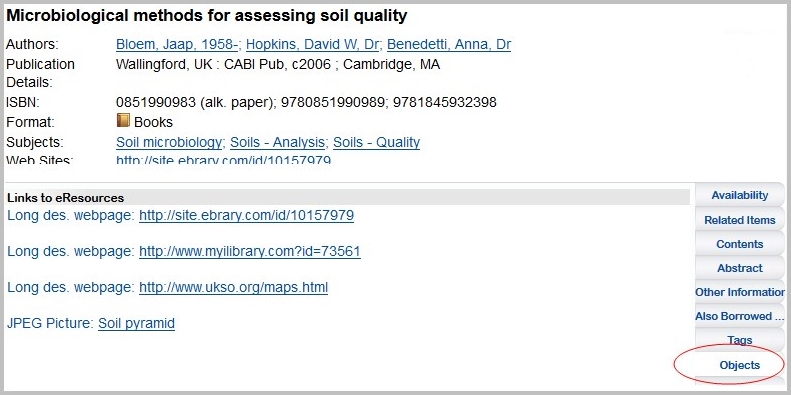
The details are not provided by default so you need to configure another record in the title details tabs array - tidetails_tabs.
- Go to OPAC> Configuration settings.
- Click New Record to create another setting called tidetails_tabs:
| Config Block | g_title_details |
|---|---|
| Setting | tidetails_tabs |
| Value | "objects" |
| Value 2 | “2” |
| Value 3 | "" |
| Sequence 1 | 5 |
| Sequence 2 | 9 |
| Include? | Ja |
- In Value 2 enter e.g. "1". “0” will display nothing in front of the locator; “1” displays the Object Type long description; “2” displays the Object Type short description.
- Value 3 must be set to at least “”, which will cause all objects to display with an Object Type that has either nothing or 0 in the Object Type Code field.
Alternatively where n, x, y and z can be any value between 0 and 9:
Set to “n” to display objects with n in the Object Type Code field.
Set to “x,y,z” to display objects with either x, y or z in the object type code field.
- Set Sequence 1 to 5.
- Set Sequence 2 to e.g. 9 or whatever is needed to determine the order of display compared with other title details tabs.
Change information in a tab setting

The fields cannot be changed, but a number of “alternative” tabs are available. For example, “copy” (above) is the default display for the Availability tab, but “copy[1-9]” are also available for alternative copy displays.
- Go to OPAC> OPAC Config Block.
- Search for g_title_details.
- Click the Interface link to open the relevant tidetails_tabs array, e.g. “copy”.
- Switch to modify and enter the new value in the Value field, using double quotes, e.g. “copy2”.
A number of values are possible. For example “copy” is provided as standard, but “copy7”, etc. display a different set of information.
“copy”, “copy2”, “copy3”, “copy4”, “copy5”, “copy6”, “copy7”, “copy8”, “copy9”, “copy10”, “copyes”, “copyscat”, “copysnh”, “copyswnhs”, “copyuhi2” and “loccopies” for copy information
“abstract” for the abstract
“related” for cross-referenced title records
“catenr” for catalogue enrichment information
“contents” for contents (i.e. child title records)
“jhld”, “jhld2”, “jhld3” or “jhldswnhs” for journal holdings
“ser_issues” for serial issues
“articles” for articles in a serial issue or linked to a bound volume or serial header
“bvol_issues” for issues bound in a bound volume
“ratings” for ratings and reviews
“recommender” for the recommender service (Also Borrowed ...)
“tags” for the end-user tags
Labels
A parallel entry in the tidetails_tabs_labels array is also included for each setting in the tidetails_tabs array. The text in the Value field in the tidetails_tabs_labels array is displayed on the tab. For example, the corresponding label for “copy” is Availability.
Create a new title details tab
It is possible to configure the title details screen so any field from the title record can be displayed on a tab in the lower half of the screen. This can be instead of or as well as, a field in the upper half of the screen. For example you may like the Notes information to be displayed in a tab:
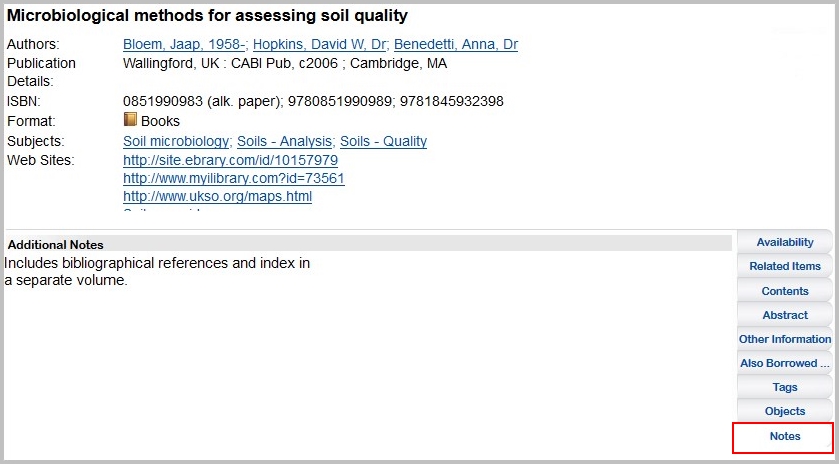
Example
- Go to OPAC> Configuration Settings.
- Search for tidetails_tabs and then click a New Record.
- Set Config Block to g_title_details.
- Enter "titlescol" in Value and complete the following details:
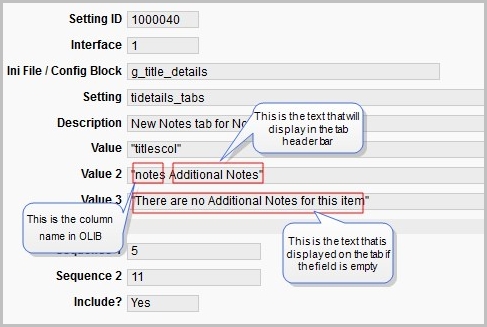
- In Value 2, encase the string in double quotes. In the first string before the space you enter the column name in OLIB; in the string after the space you enter the text you would like to appear in the tab header. You can leave Value 2 with OLIB's default text - Field Contents if suitable.
- Value 3 is the text that displays if the field to display on the tab is empty. Encase the string in double quotes. You can leave Value 3 with OLIB's default text -This field does not have any content if suitable.
- Go to OPAC> Configuration Settings and search for tidetails_tabs_labels and create a new record. This is the text that is displayed on the tab itself: Notes
It should have the same Sequence 2 value as the tidetails_tabs array entry (11 in these examples).
| Config Block | g_title_details |
|---|---|
| Setting | tidetails_tabs_labels |
| Value | "Notes" |
| Sequence 1 | 6 |
| Sequence 2 | 11 |
| Include? | Ja |
Configure split screen ratio
The top half (bibliographic details) and bottom half (tab details) of the title details screen are apportioned a set amount of screen space; the default ratio is 35/55. This is the default applied if you do not create any of the below settings. From OLIB 9 Service Pack 7 depending on your data, you may prefer to apportion more space to the top half of the screen, e.g. if the bottom half of the screen only includes the Copies tab and you only have one or two copies of each item.
If you want to change the ratio, this is configurable at various levels - system ; site specific interface ; media type ; individual title. This depends on the following settings which you can choose to create.
Example
- Go to OPAC> Configuration Settings.
- Search for one of the settings below e.g. ssr_ti. If not found, click New Record to create it.
- Enter details as described in the table below. In Value the number you enter will be the “size” of the top half of the screen. The size of the bottom half will be calculated by subtracting this number from 90.
- Save the changes.
Changes will take place when you reload Folio.
| Interface | Config Block | Setting | Description / Comments | Value e.g. | Include? |
|---|---|---|---|---|---|
| 1 | g_title_details | ssr_ti | The top level split screen ratio for the title details screen if no media type-specific or title-specific setting applies. Enter a number between 1 and 90 in the Value field. Do not include double quotes. | 50 | Y |
| 1 | g_title_details |
ssr_ti_[media type key ID] e.g. ssr_ti_BKM |
The split screen ratio for the title details screen used for all title records with the specified media type if no title-specific setting applies. The media type key ID should be in upper case. | 60 | Y |
| 1 | g_title_details |
ssr_ti_[titleno] e.g. ssr_ti_14890 |
A title-specific split screen ratio. This will only apply to the title record with the specified title number. | 80 | Y |
Note: if there is only one tab to display on the lower section of the title or user account details screen, the tab graphic itself is not displayed. Instead, the data on the tab that has been configured to display is automatically stretched across the full width of the screen.
New Output Formats
It is possible to include fields on the Folio Title details screen whose content is derived from an output format record. These can be used to include html in the output in such a way that web links can be included in the field. This allows a link to an external source – e.g. Google Books. To do this, you add an output format setting to the Folio title details page. This points to an output format record in OLIB with text specified as needed using the hash tag system (OLSTF). This may include a link to another service e.g. Google Books.
There is no limit to the number of different output format fields you can configure on the Folio title details screen.
Note: Output format records are set up in exactly the same way as they were set up for WebView. However, it is not essential to set up new output format records. If you have already set up output format records for WebView, you can re-use these output format records in Folio.
Create Output Format record
- Go to Data Exchange Reference Data> Output Formats.
- Click New Record:
| Format No. | 31 |
|---|---|
| Description | Google Books format |
| Format Type | |
| Domain | Titles |
| Ort | |
| Media Type | |
| Media Types | |
| Format Definition | #ISNN##I1#Check this book on <a href=http://books.google.com/books?q=<IS> target="_blank" style="font-weight:normal"> Google Books</a>#/I1##/ISNN# |
| Header Procedure | |
| Procedure | LibraryExport.ExportFormatNo := 31; LibraryExport.ExportRecords |
| Footer Procedure | |
| Lines Per Record | |
| Parent Export Format |
- Format No.: automatically assigned when you create the output format record, but make a note of the number for use in the tidetails setting below ;
- Description: enter a description for the output format.
- Domain: set to Titles.
- Type: General Export
- Format Definition: enter the relevant text, OLSTF tags, etc. so that the data will be displayed in the field as required. The example above will display Check this book on Google Books, where “Google Books” will be a clickable link that opens the relevant record in Google Books in a separate browser window.
If media type-specific output formats are required, set these up in the same way, but also include the media type in the Media Type field and the output format record you created in Format No. above in the Parent Output Format field.
Add an entry in the tidetails array
This should contain output_format in the Value field and a suitable field label in Value 2.
- Go to OPAC> Configuration Settings.
- Search tidetails and click New Record.
- In Value 2 enter output_format; in Value 3 enter the output format record number from Format No. above in double quotes:
| Setting ID | 1000097 |
|---|---|
| Interface | 1 |
| Config Block | g_title_details |
| Setting | tidetails |
| Description | Google Books |
| Value | output_format |
| Value 2 | Google Books |
| Value 3 | "31" |
| Allowable Values | |
| Sequence 1 | 4 |
| Sequence 2 | 12 |
| Include? | Ja |
Note: if you are configuring a mailto link, you also need to indicate this in Value 3 by adding ;1 after the output format record number in Value 3, e.g. “36;1”. This will cause any “special” characters in the data (an apostrophe, a double quote mark and an ampersand) to be converted to their uri-encoded value (%27, %22 and %26 respectively) so that the mailto link works correctly.
The field will then be displayed on the title details screen:
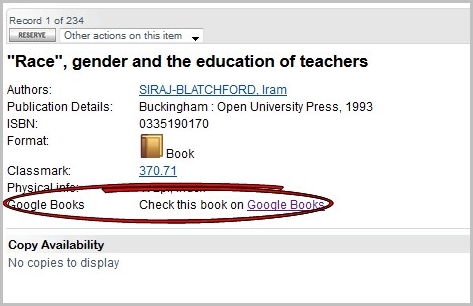
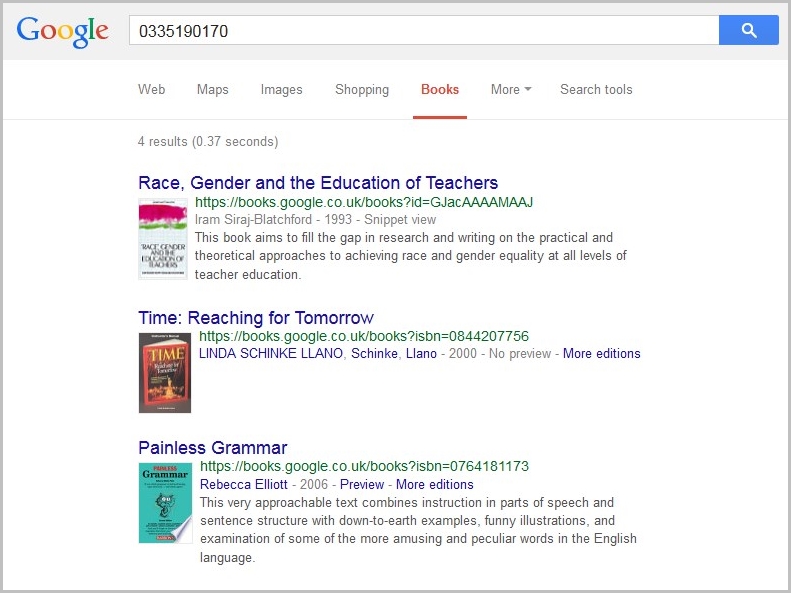
Possible values for the tidetails array
The following table provides a list of values that can be used and their purpose.
| Value | Description |
|---|---|
| accdate | Accession Date (DD-MON-YYYY) |
| account | Account |
| addcon | Additional Conditions |
| alttitle | Alternative Title (with type) |
| artsource | Article Source, with pagination |
| bindtp | Binding Type |
| cartcodes | Cartographic Codes |
| cartdata | Cartographic Data |
| cartdata_gl1 | User-Defined reference data information linked to the titles' cartographic data. |
| cartdatact | The co-ordinate information from the titles' first cartographic data record |
| cartdatapt | The projection information from the titles' first cartographic data record |
| cartdatasat | The additional text relating to the scale from the titles' first cartographic data record |
| cartdatast | The scale information from the titles' first cartographic data record |
| ctrl |
The Control Number information for this title. ctrl1, ctrl2, ... can be used to limit the types of Control Number shown to those with a matching type code |
| dept | Department |
| enddate | End Date (DD-MON-YYYY) |
| format | Format |
| frequency | Frequency |
| gen_lookupn | User-Defined refernec data field n. |
| genexpdate | Gen. Exp. Date (YYYY-MM-DD) |
| isn | ISBNs, ISSNs or ISMNs for the title, together with any price or qualifying information |
| lang | Cataloguing language for this title |
| last_change_date | The date this title was last modified (YYYY-MM-DD) |
| mtp | Media Type |
| mus | Musical Form |
| note | Notes |
| objn | Public objects (URLs) |
| oid | Title number |
| ord | Order status |
| orgtp | Organisation type |
| osgrid | Ordnance Survey sheet and grid reference information |
| output_format | See above |
| output_format2 | Similar to above, but the format text is held in Value 3 instead of an Output Foramt record |
| parent | The title records' immediate parent title |
| parents | All levels of parent for this title |
| phys | Physical information |
| pub | Publication information |
| pubdate | Publication date from the titles' first publication record |
| publisher | Publisher(s) for this title |
| pubpat1 | Publication pattern |
| recsrc | Record source |
| retention_date | Retention date (DD-MON-YYYY) |
| review_date | Review date (DD-MON-YYYY) |
| series | Series |
| startdate | Start date (DD-MON-YYYY) |
| subj | Subjects |
| tdate | The textual publication date information from first such field on the titles' publication records |
| tdate2 | The textual publication date information from second such field on the titles' publication records |
| tiborrower | The user to whom this title is allocated |
| tiborrower2 | Depositor |
| tiborrs | A simple list of users or organisations linked to this title |
| tiborrs2 | A more detailed list of users or organisations linked to this title |
| xrefs | Cross-references to other title records |
| xxxx |
The value of the xxxx coolumn on the titles table. Column names can be found by running the "SYS009 - Table Listing" report. When presenting this value (particularly for abstracts) new lines will be replaced with html line breaks (<br>) unless value 3 contains "-BR". |