Self issue, return and renewals
Issues and returns in Folio
Folio can be configured to allow end users to issue items to themselves and, separately, return items that they currently have on loan. By default these options are not configured.
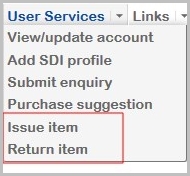
If they are configured, a logged in user can do this in the following ways:
- the User Services menu above, barcode entry can also be done using a scanner if you have one attached to the machine running Folio
- the catalogue details: Copy Availability tab (Issues)
- the user account details: Loans tab (returns)
Issues
Users can issue items to themselves in these ways:
User Services: Issue item
When the user selects Issue Item from the User Services menu, Folio displays an Issue screen:

The end user types in the barcode and clicks the Issue button. A Folio message confirms the transaction was successful:
Item (barcode) was issued successfully. Please return on or before [nn month year].
If unsuccessful the message explains why.
Title availability tab
When displaying the record details of an item in Folio, the Availability tab can be configured to show the Issue icon to a user who is logged in:

When the user clicks the icon, Folio confirms the issue transaction:
Item [Barcode] was issued successfully. Please return on or before [return date].
If unsuccessful, a Folio message explains why.
Returns
Users can return items in these ways:
User Services: Return item
When the user selects Return Item from the User Services menu, Folio displays a return screen:

The end user types in the barcode and clicks the Return button. A message confirms:
Item (barcode) was returned successfully. Please deposit the item in the Book Returns box.
If unsuccessful a Folio message explains why.
Account details
When the user displays their own details in Folio by choosing the User Services> View/Update account option, the Loans tab can be configured to show the Return icon:

When the user clicks the icon, Folio confirms the return transaction:
Item (barcode) was returned successfully. Please deposit the item in the Book Returns box.
If unsuccessful a Folio message explains why.
Configuration in OLIB Web
Add options to User Services menu
By default these options are not configured. Enable the Issue Item and Return Item options using these settings in g_uservmenu:
- usmenu_options array
By default these options have Include?=N
| Config Setting ID | Interface | Config Block | Setting | Value | Sequence 1 | Sequence 2 | Include? |
|---|---|---|---|---|---|---|---|
| 604956 | 1 | g_uservmenu | usmenu_options | "issue" | 1 | 7 | Y |
| 604957 | 1 | g_uservmenu | usmenu_options | "return" | 1 | 8 | Y |
- Go to OPAC> Configuration Settings
- Search for usmenu_options.
- Check the box to select the "issue" / "return" options and from the Actions box click Include.
If you want to change the text of the options ("Issue item" / "Return item"), display the details of the "issue" and "return" settings and edit Value 2.
Reload Folio to view the options in the User Services menu.
Enable issue in title Availability tab
This configures the Issue icon in the Copy Availability tab shown in Title availability tab above. The setting is in g_title_details:
- show_issue
- Go to OPAC> Configuration Settings.
- Search for show_issue.
- Edit the setting to have Include?=Yes.
Enable returns in user account Loans tab
This configures the Return icon in the User Loans tab shown in Account details above. The setting is in g_user_details:
- show_return
- Go to OPAC> Configuration Settings.
- Search for show_return.
- Edit the setting to have Include?=Yes.
Renewals in Folio
The users’ ability to renew items on loan is available by default from the Loans tab in the user’s Account Details. In the Folio menu go to User Services> View/Update Account
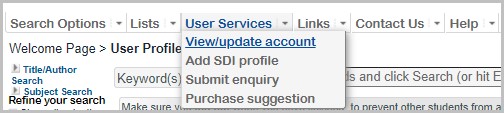
This displays the user account details Loans tab:

OLIB renewal parameters determine whether the user’s renewal can go ahead.
The Renew column is not displayed if the user has reached their maximum debt for renewals and you have configured OLIB’s circulation message cmc075 to disallow self-renewal in these circumstances. In this case, a message is displayed above the Loans table:
Note: you cannot renew anything because the amount of outstanding fines you owe is too high
(These messages are visible in: Circ Reference Data> Circulation Messages: OPAC Settings: Message Text cmc075).
When Renew is clicked, if the item can be renewed, the Renewed until message (l_renew_ok in g_renew) is displayed in place of the Renew icon. If the item cannot be renewed, the Not renewed because message (l_renew_fail) is displayed if there is a specific reason for the failure to renew, otherwise Not renewed (l_renew_fail_nomsg setting) is displayed.
 Renew All Items: if the user has several items on loan and wants to renew them all, they can click this icon at the foot of the currently on loan box.
Renew All Items: if the user has several items on loan and wants to renew them all, they can click this icon at the foot of the currently on loan box.
Disable renewals
The Renew column and the self-renewal service can be removed from display:
- Go to Configuration Settings.
- Search for the setting allow_renewals in g_user_details.
- Set Include=N or Value=”N” to remove the renewals function from the loans display.
(Both Include=Y and Value=”Y” need to be set for the Renew column to display and the self-renewal service to work).
Changes take place in Folio immediately.
