Menu bar

About menu_options
The menu options and the order in which they are displayed are controlled by the menu_options array in the g_menu Configuration Block.
- Go to OPAC> ConfigurationSettings.
- Change the search type to Configuration Settings by Config Block.
- Search for g_menu:
| Config Setting ID | Interface | Config Block | Setting | Value | Sequence1 | Sequence2 | Include? |
|---|---|---|---|---|---|---|---|
| 604800 | 1 | g_menu | menu_options | "searchMenu" | 1 | 1 | Y |
| 604801 | 1 | g_menu | menu_options | "catListsMenu" | 1 | 2 | Y |
| 604802 | 1 | g_menu | menu_options | "userServicesMenu" | 1 | 3 | Y |
| 604803 | 1 | g_menu | menu_options | "linksMenu" | 1 | 4 | Y |
| 604804 | 1 | g_menu | menu_options | "contactUsMenu" | 1 | 5 | Y |
| 604805 | 1 | g_menu | menu_options | "helpMenu" | 1 | 6 | Y |
Change display order
The Sequence 2 number controls the display order of the options - in this case, the Folio menu bar.
- Open the setting in modify and change the Sequence2 number in relation to the other menu option settings. For example swap the order of "Contact Us" and "Help" by making them 6 and 5 respectively.
Exclude options
If there are options you do not wish to appear then just exclude them (Include?=N).
- A quick way to do this is in the hitlist: check the box to select the setting.
- In Other Actions choose Exclude.
Once Folio is refreshed that option is no longer present.
Rename options
In each case the menu name is controlled by the Value 2 field (except for the lists menu where it is controlled by the menu_text setting in g_listmenu).
- Open the setting in modify.
- Edit the Value 2 field to contain your preferred text and retain the double quotes ("").
- Save the change and refresh Folio.
Search options
By default the options available on the search menu are:
- Keyword
- Title/Author
- Advanced
The smenu_options array in g_searchmenu control the available searches.
- Go to OPAC> Configuration Settings.
- Use the search type Configuration Settings by Config Block and search g_searchmenu:
| Config Setting ID | Interface | Config Block | Setting | Value | Sequence1 | Sequence2 | Include? |
|---|---|---|---|---|---|---|---|
| 604850 | 1 | g_searchmenu | smenu_options | "kws2" | 1 | 1 | Y |
| 604851 | 1 | g_searchmenu | smenu_options | "tiau" | 1 | 2 | Y |
| 604853 | 1 | g_searchmenu | smenu_options | "adv" | 1 | 3 | Y |
| 604852 | 1 | g_searchmenu | smenu_options | "isbn" | 1 | 4 | N |
| 604854 | 1 | g_searchmenu | smenu_options | "subject" | 1 | 5 | Y |
| 604855 | 1 | g_searchmenu | smenu_options | "name" | 1 | 6 | Y |
| 604856 | 1 | g_searchmenu | smenu_options | "classmark" | 1 | 7 |
N |
Change the display order, exclude/include or rename as normal.
To enable an additional search – simply include it. If you want the options in a different sequence just change the Sequence 2 values.
Tip: sometimes the refresh does not work and the browser cache needs to be cleared to see the change. Alternatively open Folio in a different browser.
Lists
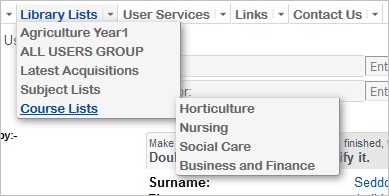
This feature allows you to create Folio Lists of latest acquisitions, reading lists, course lists and so on and make them available in Folio.
User services
Options on the User Services Menu will only be visible once the user has logged into Folio. Typically they include:
- View/update account
- Add SDI profile
- Submit enquiry
- Purchase suggestion
The options are controlled by the usmenu_options array in g_uservmenu.
- Go to OPAC> Configuration Settings.
- Use the search type Configuration Settings by Config Block and search g_uservmenu:
| Config Setting ID | Interface | Config Block | Setting | Value | Sequence1 | Sequence2 | Include? |
|---|---|---|---|---|---|---|---|
| 604950 | 1 | g_uservmenu | usmenu_options | "view" | 1 | 1 | Y |
| 604952 | 1 | g_uservmenu | usmenu_options | "register" | 1 | 2 | N |
| 604959 | 1 | g_uservmenu | usmenu_options | "sdi" | 1 | 3 | Y |
| 604953 | 1 | g_uservmenu | usmenu_options | "enquiry" | 1 | 4 | Y |
| 604954 | 1 | g_uservmenu | usmenu_options | "purchsugg" | 1 | 5 | Y |
| 604955 | 1 | g_uservmenu | usmenu_options | "illreq" | 1 | 6 | N |
| 604956 | 1 | g_uservmenu | usmenu_options | "issue" | 1 | 7 | N |
| 604957 | 1 | g_uservmenu | usmenu_options | "return" | 1 | 8 | N |
Change the display order, exclude/include or rename as normal.
Links
The links menu comes supplied with a single link to OCLC which can be copied to make setting up other links easier.
Links are created in the kmenu_options array in g_linksmenu.
- Go to OPAC> Configuration Settings.
- Use the search type Configuration Settings by Config Block and search g_linksmenu:
| Config Setting ID | Interface | Config Block | Setting | Value | Sequence1 | Sequence2 | Include? |
|---|---|---|---|---|---|---|---|
| 605200 | 1 | g_linksmenu | kmenu_options | "http://www.oclc.org" | 1 | 1 | Y |
- Click in the check box to select the above sample link provided.
- Use Other Actions to create a close copy of it.
- Edit the copied link to create your own link:
- In Value enter your own URL, retaining the double quotes ("").
- In Value2 enter the display name of the link, retaining the double quotes ("").
If you create several links use the Sequence 2 field to control the display order.
Contact us
The Contact Us menu comes supplied with links to the Library and IT.
These are configured using the cumenu_options array in g_contmenu.
- Go to OPAC> Configuration Settings.
- Use the search type Configuration Settings by Config Block and search g_contmenu:
| Config Setting ID | Interface | Config Block | Setting | Value | Sequence1 | Sequence2 | Include? |
|---|---|---|---|---|---|---|---|
| 605100 | 1 | g_contmenu | cumenu_options | "support-uk@oclc.org" | 1 | 1 | Y |
| 605101 | 1 | g_contmenu | cumenu_options | "support-uk@oclc.org" | 1 | 2 | Y |
You should configure these to contact your own organisation, or if you want your users to only use one of these routes, set Include=N for one of them.
Alternatively, if you prefer no contact for users, you should disable this whole array (Include=N) using the menu_options settings in g_menu.
Help
This menu option is where you can enable end user help.
