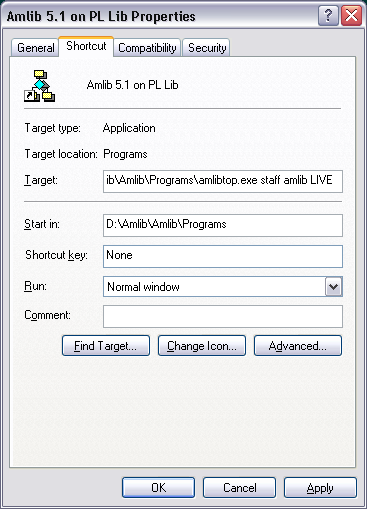Launch report schedules unattended
Launch reports unattended
The Report module has been modified so that it can be started from a command line to run all currently scheduled reports and then exit.
Several sites have requested that we build a report Service to run unattended on a server. Currently there are no plans to do this. This enhancement will make it possible for sites to schedule the report exe to start up, print scheduled reports (including emails) and then shut down.
Sample command line parameters
[Exe path] [login] [password] [database] [location] [default window]
For example: D:\Amlib\Amlib\Programs\Reports.exe staff Amlib LIVE LIB RepPrintProgress
In the above example:
- [Exe path] D:\Amlib\Amlib\Programs\Reports.exe
- [Login] staff
- [Password] Amlib
- [Database] LIVE
- [Location] LIB
- [Default Window] RepPrintProgress
The Database Login e.g. LIVE must be in upper case in the Command Line path as well as in the C:\Windows\Amlib.ini (configuration settings) found on the PC on which the Automatic Reports Scheduler is to be launched.
The Location code will be validated. It must be correct within the Command Line.
Substitute the above Command Paths and Login details to reflect your own Command Paths and Login details. These details can then be entered into a Windows/Scheduled Task pane. We can send separate notes on this if required.
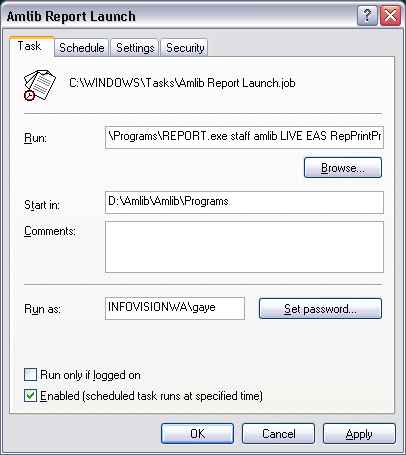
Report functionality
If Reports is started using a command line that includes RepPrintProgress as the default window argument, the Reports Module starts up and opens the Print Progress window. The scheduler is started and ALL scheduled reports that are listed to be launched prior to the current date/time will be processed.
Once there are no more reports to process the application shuts down.
It is important to understand that the Report application will stay open as long as it takes to process all jobs where the date and time is EARLIER than the current time. The Report exe does NOT look ahead and stay open for jobs that will become due at some future time.
Example:
- Print Job #1 scheduled for 29th March 2007 at 2:00am
- Print Job #2 scheduled for 29th March 2007 at 3:30 am
If the Report exe is loaded at 3:00 am Print Job #1 will be processed but Print Job #2 will not be processed, unless Print Job #1 takes more than 30 minutes to run.’
Note:
Currently only Report.exe does anything with the default window parameter, but the Database and Location parameters can be used with any Amlib executable.
The passed Location code is validated. If it is OK then the application logs on to that Location, otherwise the Location selection dialogue is displayed.
For example launch Amlib automatically without logging in manually by setting the Amlib Desktop Icon to have the Properties set to the User’s login details. For example: