Sign in to the OCLC Community Center
The OCLC Community Center allows users to sign in with their WorldShare credentials or WorldCat Discovery staff accounts. This means that users can sign in with the username and password they already use to sign in to WorldShare or WorldCat Discovery.
Community Center credentials
Any staff member at an institution with a product community in the Community Center may create or request WorldShare credentials if they do not already have them. Users of non-WorldShare products with communities (Capira, Choreo Insights, CONTENTdm, EZproxy, GreenGlass, Wise) still need WorldShare credentials to access these communities. Any WorldShare user with the Admin role may create these credentials or users may complete the Request Credentials for Community Access form and OCLC will create credentials.
If you have questions about how to create or request accounts, please contact OCLC Support.
Email requirements for the Community Center
In order for library staff members to access the OCLC Community Center, a primary email address must be configured in the WorldShare interface.
Information about the primary email address settings can be found on our Basic User Data documentation page.
Patron data file considerations
Libraries that manage staff accounts by sending patron data files to OCLC can use these accounts to access the Community Center.
Tab-delimited files:
- New account created using tab-delimited files will automatically set the supplied email as the primary email address.
- Updates using tab-delimited files will not overwrite the primary email address settings.
XML files:
- Libraries using XML files to send patron data to OCLC need to include the <isPrimary>true</isPrimary> element when sending email addresses.
- Files that do not include the <isPrimary>true</isPrimary> element but include an email address will overwrite the primary setting.
For more information please see, Patron data files.
Sign in to the Community Center
You can access the Community Center through two primary routes. You will need to know your institution’s OCLC symbol and your WorldShare username and password to sign in either way.
Access the Community Center for the first time
The first time you sign in to the Community Center, you will be asked to make some selections that will be saved for future sessions.
- The first time you sign in to the Community Center, you will be required to accept the OCLC Engagement Code of Conduct and the Terms of Use before you are able to access the site. In the future, you will only be prompted to accept the Code of Conduct and Terms of Use if there are changes.
- You will be required to create a username for your account. Usernames must be unique and may contain letters, numbers, dashes, and underscores.
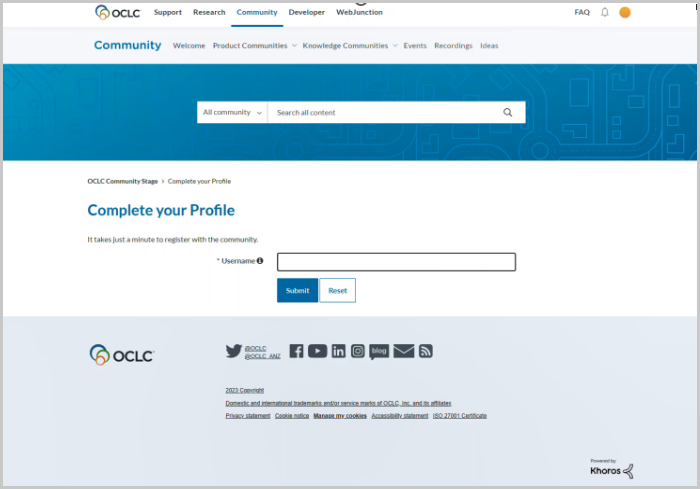
The following fields are populated from WorldShare and cannot be edited within the Community Center:
- Name
- Institution name
- OCLC Symbol
- Institution Type
Note: Please contact OCLC Support if the information in any of these fields is incorrect or needs to be edited.
For additional information see OCLC Community Center profiles. The first time you sign in, we have several suggested steps to make the most of your OCLC Community Center experience. Please see Make the most of the OCLC Community Center for these suggestions.
Access the Community Center directly
- Visit the Community Center homepage.
- Click the Sign In hyperlink in the top right corner of the OCLC Community Center homepage.
- If you are prompted to enter your OCLC symbol, begin typing your OCLC symbol, select your institution from the dropdown menu, then click Continue. If you are not prompted to enter your symbol, continue to step 4.
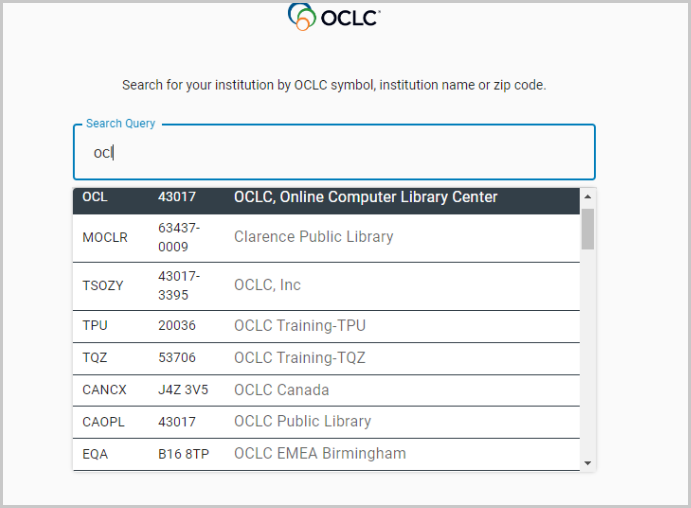
Note:- Make sure the field is fully populated with your symbol, zip code, institution name.
- Your institution selection will be saved in your browser until your history is cleared, so you will only need to select your institution the first time you sign in. You will not need to select an institution if you have used the same browser to sign in to WorldShare and you see your institution’s WorldShare sign in page after you click Sign In on the Community Center homepage.
- On your institution’s WorldShare login page, you should see your institution’s name in the upper left corner of the screen. Enter your WorldShare username and password, and click Sign In.
Note: If you do not remember your password, click the Set/Reset password link and follow instructions to reset your password. If you do not know your username, contact the WorldShare admin at your institution or OCLC Support. - On the Community Center homepage, use the Product communities and Knowledge communities menus to select the area of the Community Center that you would like to access.
Note: You will only see communities that your institution has active subscriptions to.
Access the Community Center from the WorldShare interface
- Sign in to your institution's WorldShare URL (e.g., https://[your library].share.worldcat.org/wms, replacing [your library] with your library's identifier or WorldCat Registry ID).
- Select Community Center from the Need Help? drop-down menu in the upper right corner of the screen.

You will be taken to the Community Center homepage, already logged in, and you will see your display name in the upper right corner of the screen. - On the Community Center homepage, select which product community you would like to visit by clicking that hyperlinked product name.
Note: You will only be able to access communities for products that your institution has active subscriptions to.
Bookmark the Community Center or a product community for future access
For quick access to the Community Center or a specific product community, you can bookmark the Community Center homepage or specific community homepages. A couple tips about bookmarking community pages:
- Bookmark the URL of the community center page you wish to visit (e.g., https://community.oclc.org/ or https://community.oclc.org/t5/worldshare-acquisitions/ct-p/acquisitions” ). Any time you access this bookmark, you will be prompted to sign in if you are not already signed in to WorldShare.
- Do not bookmark the sign-in page where you enter your WorldShare credentials (e.g., https://yourlibrary.authn.worldcat.org/login/manageduser-ui/cmnd/useraction/login?acsURL=https%3A%2F%2Fauthn.sd00.worldcat.org%2Fwayf%2Fmetaauth-ui%2Fcmnd%2Fprotocol%2Facs%2Fsaml2&controllerMethod=samlpost). Bookmarks to this page will not allow you to sign in.
Watch a video
Sign in to the Community Center
Run time: 2:00
Learn how to sign in to the OCLC Community Center.
